Menu
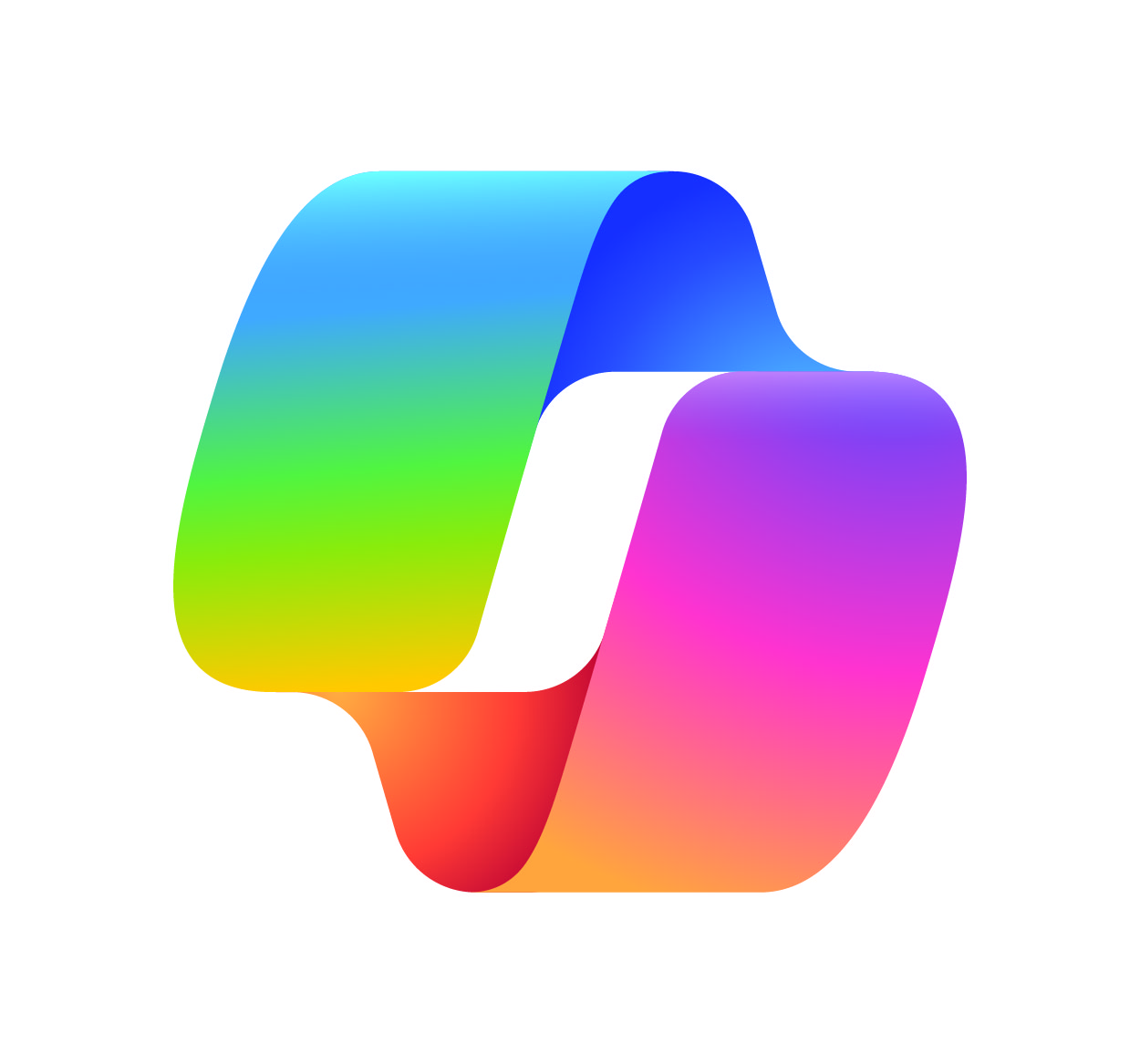
Logging into your Microsoft 365 account is the gateway to accessing a wide range of productivity tools, including Word, Excel, PowerPoint, Outlook, and OneDrive. Whether you're using 365 for personal, educational, or business purposes, knowing how to securely log in is the first step to harnessing the full power of the platform. However, issues with login credentials, account lockouts, or system errors can sometimes disrupt this process. In this article, we’ll guide you through the login process, offer solutions to common login issues, and explore the powerful features available once you're signed in. By understanding how to troubleshoot and maximize your Microsoft 365 experience, you’ll be able to efficiently manage your work and collaborate seamlessly. For more tips on digital tools and online security, visit Seek Vectors.
Accessing your Microsoft 365 account is easy once you know the steps. Whether you’re using a computer or mobile device, here’s a simple guide to logging in:
Navigate to the Microsoft 365 Login Page
Start by visiting the official Microsoft 365 login page at https://www.office.com or https://login.microsoftonline.com. You can also use the log in option directly through any Microsoft 365 application, like Word or Excel.
Enter Your Email Address
On the login screen, input the email address associated with your Microsoft 365 account. This could be your email, or it may be provided by your school or organization if you're using a corporate or educational account.
Enter Your Password
After entering your email, the next screen will prompt you to input your password. Ensure that your password is entered correctly, as it is case-sensitive. If you're unsure of your password, use the "Forgot password?" option to reset it.
Click ‘Sign In’
Once you’ve entered your credentials correctly, click the “Sign In” button. You’ll be taken to your Microsoft 365 dashboard, where you can access your apps and services.
Enable Two-Factor Authentication (Optional)
For added security, it’s a good idea to enable two-factor authentication (2FA) for your Microsoft 365 account. This extra layer of protection helps prevent unauthorized access to your account by requiring a second form of verification (such as a code sent to your phone) each time you log in.
While logging into Microsoft 365 is generally a smooth process, certain issues can arise. Below are some common problems and how to resolve them:
Forgotten Password or Email
If you’ve forgotten your password or the email associated with your Microsoft 365 account, don’t worry. Click on the “Can’t access your account?” link on the login page, and Microsoft will guide you through the recovery process. You’ll be prompted to enter information associated with your account, such as your phone number or security questions, to reset your credentials.
Account Locked Due to Multiple Failed Attempts
If you’ve incorrectly entered your login details multiple times, Microsoft may temporarily lock your account for security purposes. If this happens, wait a few minutes or follow the instructions to unlock your account through the verification process.
Clear Browser Cache and Cookies
Browser-related issues can sometimes interfere with the login process. Clear your browser's cache and cookies to remove outdated data that might be causing problems. Alternatively, try logging in using a different browser or an incognito window.
Check for Service Outages
Occasionally, Microsoft services may experience outages that prevent users from logging in. If you can’t access your account, check for service status updates on the Microsoft website or visit DownDetector for real-time information.
Once you’re logged into your Microsoft 365 account, you’ll have access to a wide array of features to help you stay productive and organized. Here are some of the main tools and apps you can use:
Access to Office Apps
Microsoft 365 provides you with cloud-based versions of Word, Excel, PowerPoint, and OneNote. Whether you're editing documents, creating spreadsheets, or giving presentations, these apps are integral to your daily tasks. You can use these apps on any device with an internet connection, ensuring you have access to your work wherever you go.
OneDrive for Cloud Storage
OneDrive allows you to store your files in the cloud, making them accessible from any device with an internet connection. You can upload documents, photos, and videos and share them with others for collaboration. OneDrive integrates seamlessly with other Microsoft apps, making it easy to store and manage files across platforms.
Microsoft Teams for Collaboration
Teams is the collaboration hub within Microsoft 365, designed for communication and teamwork. You can create teams, set up channels for different projects, chat with colleagues, and host video conferences, all in one place. Teams integrate with other Microsoft apps like SharePoint and OneNote, enhancing productivity for remote teams and businesses.
Outlook for Email and Calendar Management
Outlook is your go-to tool for managing email, calendar events, and contacts. You can sync your Outlook email with Microsoft 365, stay on top of your appointments, and communicate efficiently with others. Outlook also integrates with other Microsoft apps, providing a unified experience for handling emails and scheduling.
Excel for Spreadsheets and Data Analysis
Excel remains one of the most powerful tools for data analysis, budgeting, and reporting. With Microsoft 365, you have access to the full suite of Excel features, including collaboration options, advanced data analytics, and cloud syncing for easy access on any device.
Microsoft 365 is fully optimized for mobile devices, making it easy to access your documents, emails, and other apps on the go. Here’s how to get the most out of your mobile experience:
Download the Microsoft 365 App
The Microsoft 365 app is available for both iOS and Android devices. With this app, you can access your documents, emails, and calendar events from anywhere, allowing you to stay productive even when you’re away from your computer.
Real-Time Document Editing
Just like the desktop version, the mobile apps allow for real-time collaboration on documents. You can share files, make edits, and track changes from your phone or tablet, making it easier to collaborate while on the go.
Push Notifications for Important Updates
With the mobile app, you can enable push notifications for important updates, such as new emails or messages in Teams. This ensures you stay on top of any changes or tasks without having to constantly check your account.