Menu
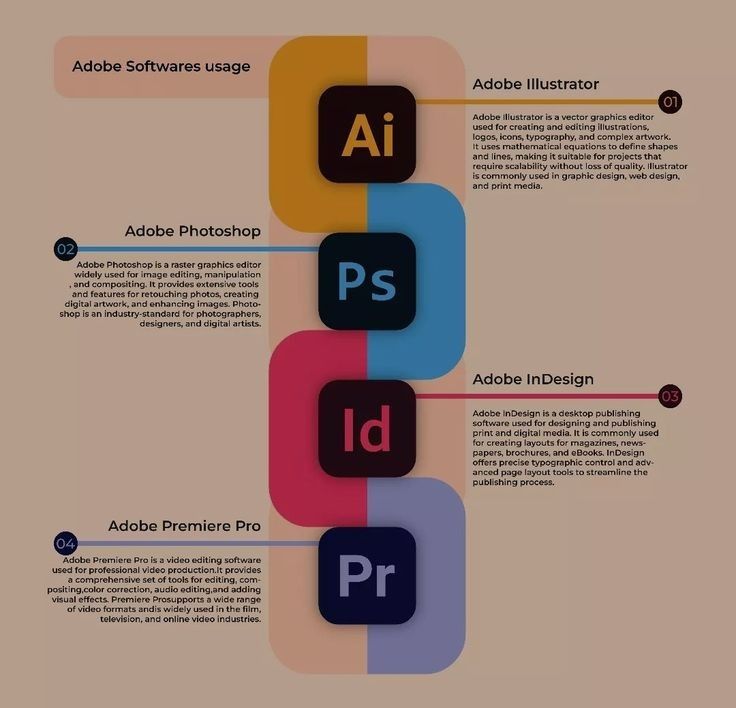
If you're a designer, using free vectors can be a game-changer for your creative projects. Whether you're working in Photoshop or Illustrator, vectors offer scalability and versatility that enhance your designs. Free vectors are a cost-effective way to add professional graphics to your work without compromising on quality. In this beginner's guide, we’ll walk you through the basics of how to use free vectors in both Photoshop and Illustrator, helping you make the most of these powerful tools. We’ll cover where to find free vector resources, how to import them into your design software, and tips for customizing them to fit your needs.
Before you can use free vectors in your designs, you need to know where to find them. There are many online platforms that offer free vectors for personal and commercial use. Some popular sources include:
Seekvector: Offers a wide range of free vector files, from icons to illustrations, all available in scalable formats like SVG, PNG, and EPS.
Freepik: A comprehensive library with thousands of free vectors, including illustrations, icons, and backgrounds.
Vecteezy: Another great platform for free vectors, offering both downloadable files and a web-based editor for customization.
For more vector resources, check out Freepik’s vector collection for inspiration.
Photoshop is primarily a raster-based program, but you can still use vector graphics in your projects. Here’s how:
Step 1: Download the vector file from a trusted source.
Step 2: Open Photoshop and create a new document.
Step 3: Import the vector file by dragging it into your document or using File > Open.
Step 4: Resize or position the vector graphic as needed, and use Photoshop's tools to edit and customize it.
Once imported, you can use Photoshop’s editing tools, such as the Pen Tool and Shape Tool, to modify the vector graphics. You can change colors, add effects, and combine multiple vectors to create unique compositions.
Illustrator is a vector-based program, making it ideal for working with free vectors. To use vectors in Illustrator:
Step 1: Download and unzip the vector file.
Step 2: Open Illustrator and create a new project.
Step 3: Go to File > Open and select the vector file you downloaded.
Step 4: The vector will open in a new layer, and you can begin editing immediately.
Illustrator offers advanced tools for working with vectors. You can adjust paths, change colors, and use the Pathfinder Tool to combine or subtract shapes. You can also add text, gradients, and effects to enhance the vector design.
Before using free vectors, always check the licensing terms to ensure they are free for both personal and commercial use. Some free vectors require attribution, while others may only be used for non-commercial purposes.
To make the vectors truly your own, customize them to fit your brand. Change the color palette, modify shapes, or add text to make the vector align with your project’s theme.
Vectors are scalable, meaning you can reuse them in various projects without losing quality. Whether you're creating a website, a logo, or social media posts, free vectors are a versatile addition to your design toolkit.
Using free vectors in Photoshop and Illustrator is an excellent way to enhance your designs while saving time and money. By knowing where to find quality vectors, understanding how to use them in each program, and applying customization techniques, you can create stunning visuals for any project. Explore Seekvector’s collection of free vector files and start incorporating them into your work today. Download free vectors now and take your designs to the next level!