Menu
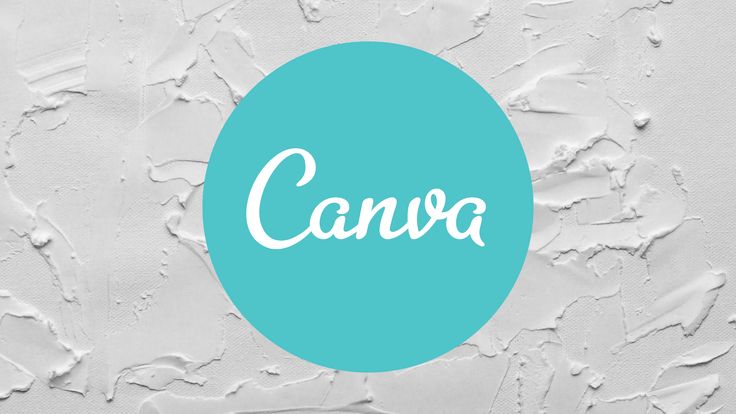
Free vector graphics are one of the most valuable design resources for beginners and professionals alike. Unlike pixel-based images, vectors are scalable, meaning they can be resized without losing quality. This makes them perfect for social media posts, presentations, websites, and branding projects. If you use Canva, you’ll be glad to know that it allows you to import and edit vectors easily, even if you’re not a professional designer.
In this beginner’s guide, we’ll walk you through how to use free vectors in Canva, explain their benefits, and share practical tips for customizing them to match your brand or project. By the end, you’ll feel confident using vector graphics to create professional-quality designs.
Free vectors provide flexibility and creativity without requiring expensive design software.
Key Benefits of Free Vectors in Canva:
Scalability – Vectors stay sharp at any size.
Customization – Change colors, shapes, and elements to fit your brand.
Time-saving – Ready-made graphics reduce design effort.
Professional appeal – Makes your designs look polished and consistent.
👉 Related: Read our guide on How to Edit Free Vector Icons in Adobe Illustrator to learn about advanced editing outside Canva.
Not all file types are supported in Canva, so knowing how to import correctly is essential.
Steps to Import Free Vectors:
Download a free vector in SVG format from sites like SeekVector.
Log into Canva and open a new design project.
Click Uploads > Upload Files and select the SVG file.
Once uploaded, drag it onto your canvas for editing.
Customizing Vectors in Canva
One of Canva’s strengths is its user-friendly customization tools.
How to Customize Vectors in Canva:
Change Colors: Select your vector, then use Canva’s color picker to match your brand palette.
Resize Freely: Drag corners to scale your vector without losing quality.
Layer Elements: Place vectors above or behind text and photos for creative effects.
Combine with Templates: Use Canva’s pre-made templates and swap placeholders with your vectors.
Pro Tip: Keep your brand’s HEX codes saved in Canva’s Brand Kit for faster edits.
🔗 External Resource: Canva’s official guide on uploads explains supported file types and tips.
Free vectors can enhance almost any type of design. Here are some popular use cases:
Logos and branding elements – Scalable icons that stay sharp in all formats.
Social media posts – Eye-catching graphics for Instagram, Facebook, and TikTok.
Presentations – Professional-looking slides with clear icons and illustrations.
Infographics – Easily build informative visuals by combining vectors with charts.
👉 Explore free vector downloads to find high-quality icons, illustrations, and templates.
To make the most of free vectors in Canva, avoid these pitfalls:
Using JPEG/PNG instead of SVG – You’ll lose scalability.
Overloading designs with too many vectors, making them cluttered.
Ignoring alignment and spacing, which affects professionalism.
Not optimizing for file size, leading to slower project exports.
Using free vectors in Canva is a game-changer for beginners and small businesses. They provide flexibility, scalability, and a professional edge to your projects without requiring advanced design skills. By importing vectors in SVG format, customizing them with Canva’s tools, and applying them to different use cases, you can elevate your design quality instantly.
👉 Start exploring editable resources today at SeekVector and unlock professional-quality designs without the complexity.