Menu
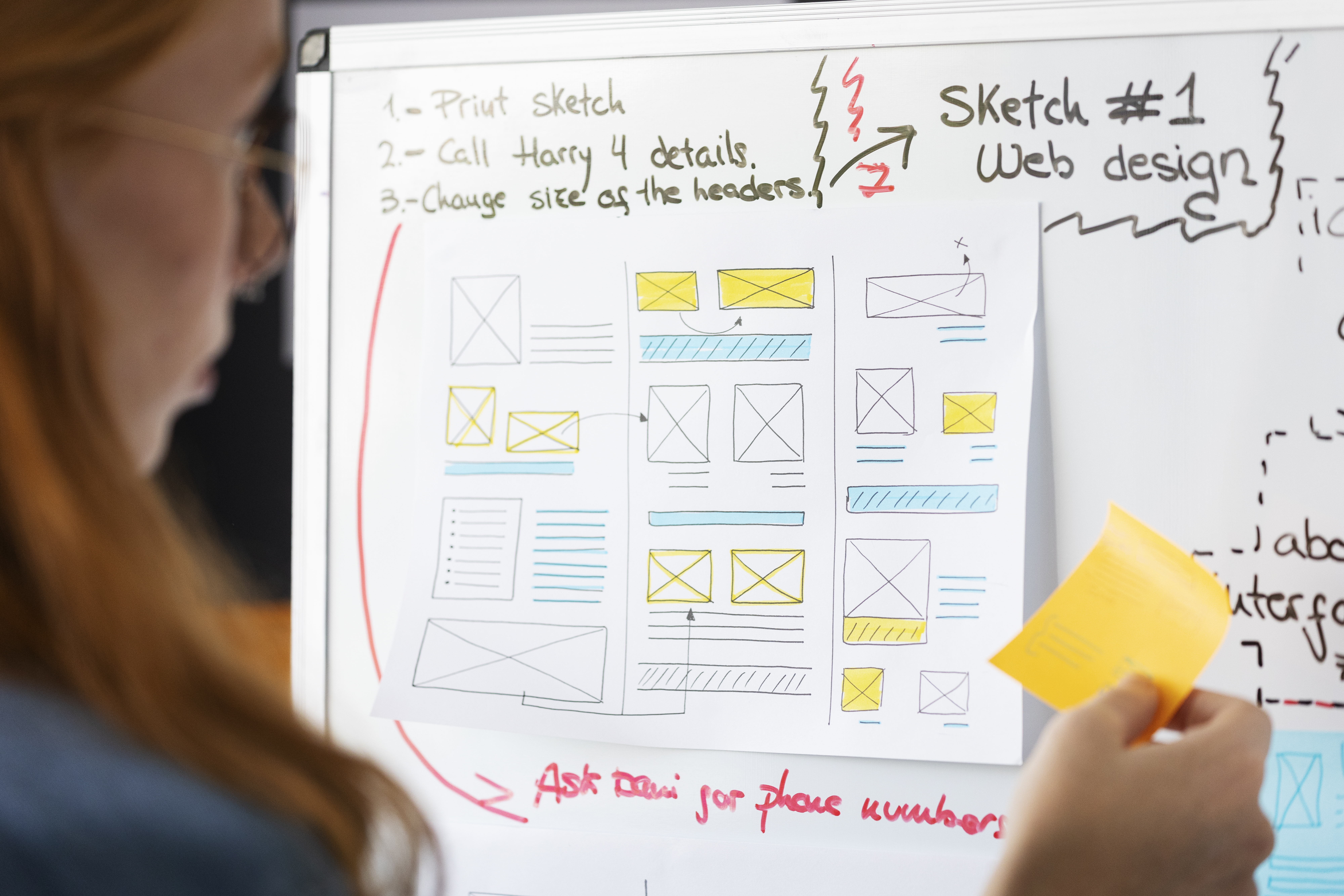
Vector software is an essential tool for designers, illustrators, and creatives who want to create scalable graphics without losing quality. Unlike raster images, vector graphics use mathematical equations to ensure crisp lines and smooth curves at any size. Whether you're designing a logo, creating digital illustrations, or working with typography, mastering vector software can unlock new creative possibilities. In this beginner’s guide, we’ll explore the fundamentals of vector software, introduce key tools, and provide tips to help you get started.
Vector software allows users to create graphics using points, lines, and curves instead of pixels. This makes vector images infinitely scalable, meaning they can be resized without losing quality.
Scalability: Resize graphics without distortion.
Editable Paths: Modify shapes and lines easily.
Layered Design: Organize elements for complex compositions.
File Formats: Common formats include SVG, AI, EPS, and PDF.
Popular vector software includes Adobe Illustrator, CorelDRAW, Inkscape, and Affinity Designer.
Before diving into complex designs, it's important to familiarize yourself with the basics.
Most vector software follows a similar layout, featuring:
Toolbar: Contains essential tools like the Pen Tool, Shape Tool, and Selection Tool.
Canvas/Artboard: The workspace where your designs come to life.
Layers Panel: Helps organize different elements of your design.
Properties Panel: Adjusts colors, strokes, and effects.
Pen Tool – The most powerful tool for creating custom shapes and paths.
Shape Tool – Quickly create rectangles, circles, and polygons.
Text Tool – Add and customize typography.
Pathfinder – Combine or subtract shapes for unique designs.
To build a strong foundation, practice these essential techniques:
Paths are the building blocks of vector graphics.
Adjusting anchor points refines shapes and curves.
Use the Direct Selection Tool to edit points individually.
Start with basic geometric shapes and modify them using the Transform Tool.
Use the Boolean Operations (Unite, Subtract, Intersect) to create complex designs.
Use the Fill and Stroke Panel to add solid colors.
Gradients create depth and dimension.
Experiment with opacity and blending modes for unique effects.
To ensure high-quality designs, follow these tips:
Use Layers – Keep your work organized.
Convert Text to Outlines – Avoid font compatibility issues when sharing files.
Save in Multiple Formats – Export as SVG for web, AI for editing, and EPS for printing.
Practice Non-Destructive Editing – Use clipping masks and adjustment layers.
Internal links:
Learn more about design principles.
Explore advanced vector techniques.