Menu
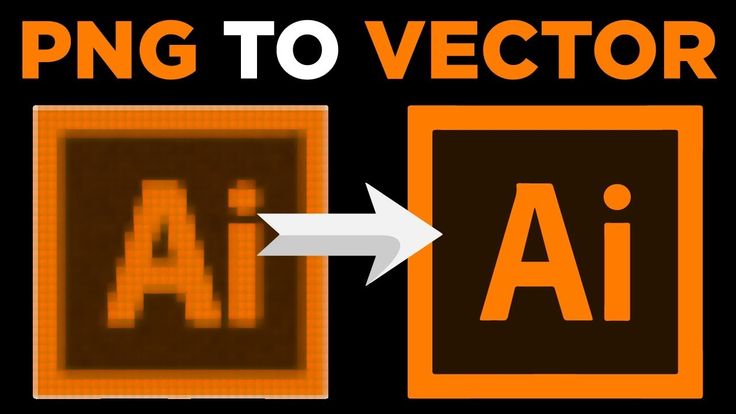
Converting images from PNG to vector is one of the most common tasks for designers, marketers, and businesses. A PNG file is pixel-based, which means it can lose sharpness when resized. On the other hand, vector graphics remain crisp and scalable at any size. This makes them ideal for logos, print material, and web design. In this guide, we’ll explain how to convert PNG to vector without losing quality, highlight the best tools available, and show why vector files matter for professionals and beginners alike.
PNG is a raster format made of pixels, while vector graphics are built with mathematical paths. This difference affects image quality and scalability.
PNG: Great for web use, supports transparency, but loses quality when enlarged.
Vector: Scales infinitely, small in file size, and perfect for logos, print, and design projects.
Example: A 200px PNG logo stretched to 2000px becomes blurry, while a vector logo stays sharp.
Scalability – Vectors can be resized without distortion.
Professional Printing – Printers often require vector files.
Editing Flexibility – Easy to customize shapes, colors, and details.
Branding Consistency – Keeps logos and visuals sharp across platforms.
According to Adobe, vector formats like SVG, EPS, and AI are the industry standard for print and design.
Open PNG in Illustrator.
Select the Image Trace option.
Adjust settings for accuracy.
Save as SVG, EPS, or AI.
Websites like Vectorizer or Inkscape let you convert PNG to vector quickly:
Upload your PNG.
Choose vector format (SVG recommended).
Download your new file.
Open PNG in Inkscape.
Go to Path > Trace Bitmap.
Adjust threshold for best results.
Save as SVG.
Best Practices for Quality Results
Start with High-Resolution PNGs – Low-res files give poor vector results.
Clean Up Backgrounds – Transparent PNGs trace more accurately.
Choose the Right Format – SVG for web, EPS/AI for printing.
Test Scaling – Always zoom in to check details.
How to Create Vector Logos – Learn more about designing scalable brand identities.
Seekvector Homepage – Explore our collection of vectors and design tools.
Converting PNG to vector without losing quality is essential for designers, businesses, and anyone working with digital graphics. Whether you use Adobe Illustrator, Inkscape, or free online tools, vectors ensure scalability and professionalism. Start applying these methods today to keep your visuals sharp and future-proof.
👉 Learn more about design tools and resources on Seekvector!