Menu
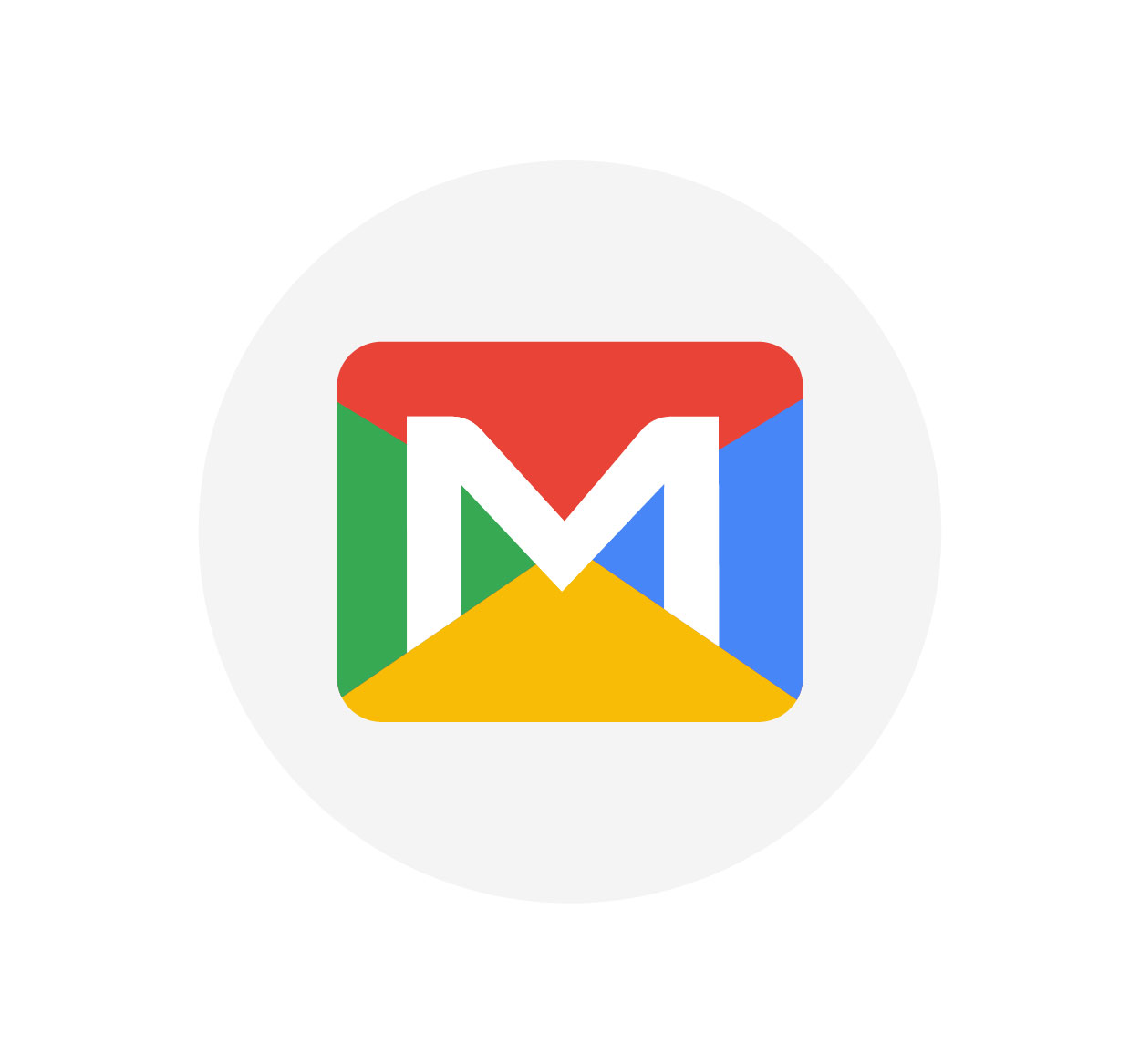
Logging out of Gmail is a crucial step in securing your personal information, especially when using shared or public devices. While it may seem like a small task, not logging out can lead to unauthorized access and potential security risks. Whether you’re on a desktop, laptop, or mobile device, this guide will walk you through the steps for logging out of Gmail securely. Protecting your account after each session ensures your data stays safe from others. Follow these easy steps to log out of Gmail and maintain privacy. For more tips on securing your accounts, visit SeekVectors.
1. How to Log Out of Gmail on Desktop
Logging out of Gmail on a desktop is simple and quick. Here’s how you can do it:
Step 1: Open Gmail in your browser and make sure you’re signed in.
Step 2: In the top right corner, locate your profile picture or initial. Click on it.
Step 3: From the dropdown menu, select “Sign out” or “Log out.”
Step 4: You’ll be logged out of Gmail. The next time you visit Gmail, you’ll need to sign in again.
By following these steps, your account will be securely logged out, ensuring no unauthorized access to your sensitive information.
2. How to Log Out of Gmail on Mobile Devices
The process for logging out of Gmail on mobile devices is slightly different. Here's how to log out on both the Gmail app and mobile browsers:
For the Gmail App:
Step 1: Open the Gmail app on your mobile device.
Step 2: Tap on your profile picture in the top right corner.
Step 3: Tap “Manage accounts on this device.”
Step 4: Select the account you want to remove and tap "Remove account." This will log you out of Gmail on the app.
For Mobile Browsers:
Step 1: Open Gmail in your browser.
Step 2: Tap on the three horizontal lines (menu) in the top left corner.
Step 3: Scroll to the bottom and tap “Sign out.”
Logging out on mobile ensures your account remains safe when you are not using it.
3. Why Logging Out of Gmail Is Essential for Security
Logging out of Gmail is essential for maintaining your privacy and securing your data. Here's why:
Prevent Unauthorized Access:
By logging out of Gmail, you ensure no one can access your sensitive emails, contacts, or personal information. This is especially important on shared or public devices.
Protect Your Privacy:
If you forget to log out, others may read your private emails or even impersonate you by sending messages from your account. Logging out ensures your privacy is maintained.
Secure Multiple Devices:
When you use Gmail across multiple devices, logging out on each one prevents unauthorized access. It’s important to ensure no one can access your Gmail account from a device you no longer use or control.
Avoid Phishing Risks:
Leaving your account open increases the likelihood of phishing attempts. Attackers may exploit your open session to steal your login credentials.
4. Extra Security Measures for Gmail
While logging out is essential, here are a few extra steps you can take to keep your Gmail account secure:
Enable Two-Factor Authentication (2FA):
By enabling 2FA, you add a layer of security to your Gmail account. Even if someone gains access to your password, they will need a second form of verification to log in.
Review Recent Activity:
You can check the recent activity on your account by scrolling to the bottom of your Gmail inbox and clicking on “Details” under “Last account activity.” This helps you monitor unauthorized access.
Use Strong and Unique Passwords:
Ensure your Gmail password is strong and unique, mixing uppercase and lowercase letters, numbers, and special characters. Avoid using the same password across multiple accounts.
Beware of Phishing Scams:
Phishing emails often appear to be from trusted sources and ask for your credentials. Always double-check the sender’s address and never provide sensitive information via email.