Menu
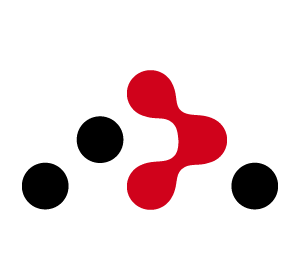
You’re sitting at home, trying to stream a movie or play a game, and suddenly the internet starts acting up. You think, “Maybe I need to check the router,” but then realize—you have no idea how to log into your router.
Don’t worry, you’re not alone.
For most people, routers are just those mysterious black boxes sitting on a shelf. But accessing your router is easier than you think—and it opens the door to all kinds of useful settings, like changing your Wi-Fi name, boosting security, or setting up parental controls.
This guide will walk you through every step of logging into your router. You don’t need to be a tech expert—just follow along, and you’ll be in control of your network in no time.
👉 Looking for more how-to tech guides and graphic design tools? Visit Seek Vectors.
Let’s start with the basics. Your router has an internal IP address—kind of like its home address—that you need to know before you can log in.
Most routers use addresses like:
192.168.1.1
192.168.0.1
10.0.0.1
Click Start, type cmd, and hit Enter.
In the black window, type ipconfig and press Enter again.
Look for “Default Gateway.” That’s your router’s IP.
Open System Preferences > Network.
Select your active connection and click Advanced.
Go to the TCP/IP tab and look for “Router.”
Once you have the IP address, you’re ready for the next step.
Now, open your favorite browser—Chrome, Safari, Firefox, Edge, anything will work.
Type your router’s IP address in the address bar (not the Google search bar!) like this:
Hit Enter.
If all goes well, you’ll land on a router login screen.
This is where most people get stuck—but don’t worry, it’s simple.
Most routers use default login credentials unless you’ve changed them before. Here are some common ones:
| Router Brand | Username | Password |
|---|---|---|
| TP-Link | admin | admin |
| Netgear | admin | password |
| D-Link | admin | admin |
| Linksys | admin | admin |
Still doesn’t work? Try flipping your router over—the default credentials are often printed on a sticker underneath.
If you or someone else changed the password and forgot it, you can reset the router by pressing and holding the reset button on the back for about 10 seconds.
You made it in! Now you're inside the control center of your home network. Here’s what you can typically do:
Change your Wi-Fi name (SSID) to something cooler
Update your Wi-Fi password
Set up a guest network for visitors
Limit access with parental controls
Upgrade firmware for better performance
Change DNS settings for faster browsing
Just be cautious—don’t change settings you don’t understand. Write down anything you adjust, just in case.
Alt Text Suggestion for an Image: Screenshot of router dashboard showing Wi-Fi settings.
One of the biggest mistakes people make is leaving their router settings on default. That’s like leaving your front door open with a welcome mat that says “Come on in!”
Here’s how to make your router more secure:
Change the admin password to something unique
Use WPA2 or WPA3 encryption for Wi-Fi
Disable remote access unless you really need it
Turn off WPS (Wi-Fi Protected Setup)
Keep the firmware updated to patch vulnerabilities
Strong security keeps your network safe from unwanted guests—human or digital.