Menu
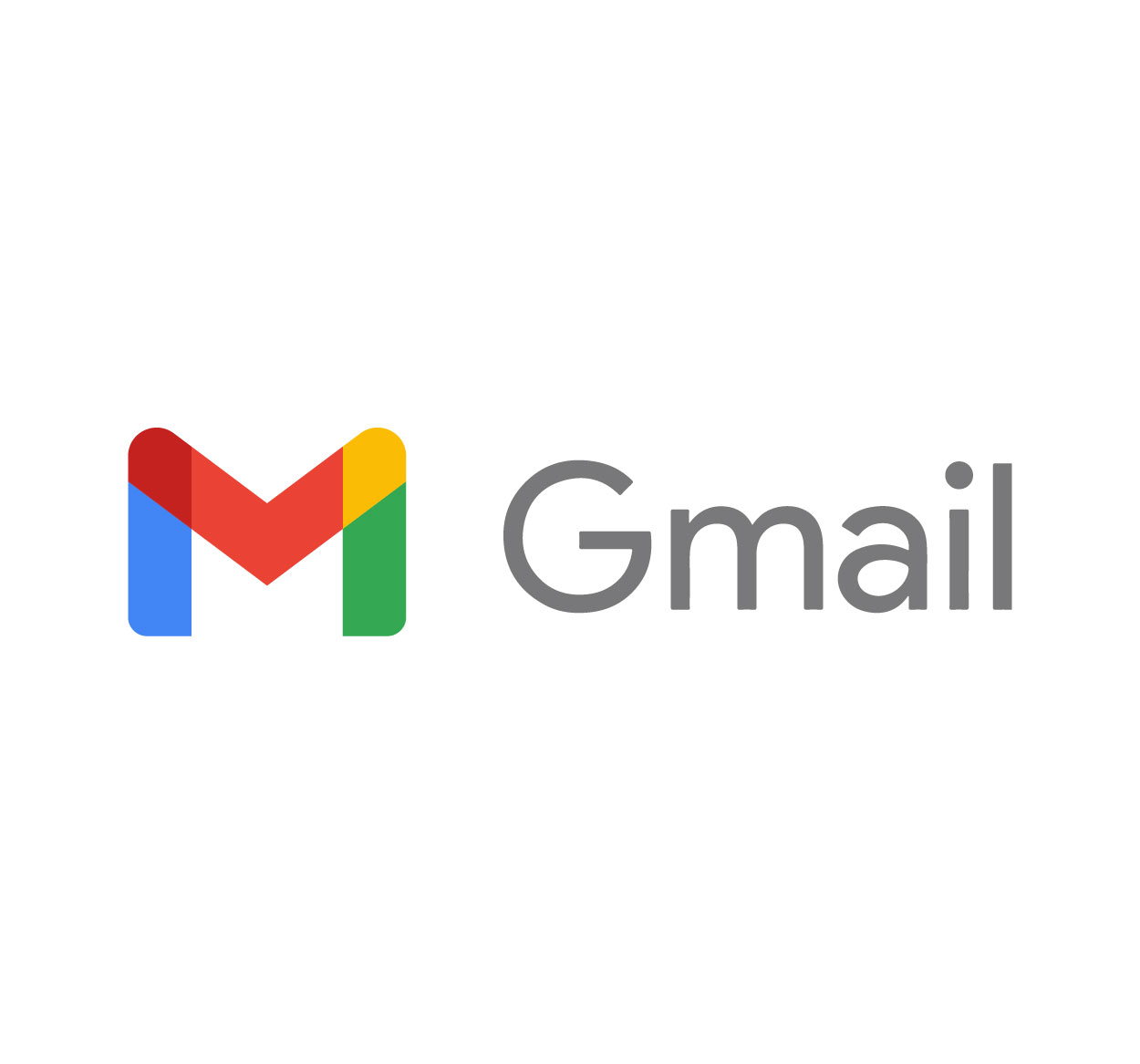
We've all been there—checking email on someone else's laptop, using a shared tablet at work, or flipping between multiple Gmail accounts. Then, out of nowhere, you realize you forgot to log out. Uh-oh. You pause and ask yourself: How do I log out of Gmail?
The truth is, logging out of Gmail is easy once you know where to look. But depending on whether you're on a computer, Android, iPhone, or even a public device, the process can look a little different.
This article is your one-stop guide. We’ll walk you through the exact steps to sign out of Gmail on any device, from anywhere. Plus, we’ll throw in some simple security tips to keep your account safe.
👉 Need more step-by-step tech guides? Visit Seek Vectors for free tutorials, creative resources, and digital know-how.
If you're using Gmail on a browser like Chrome, Firefox, Safari, or Edge, logging out is super simple.
Open gmail.com.
In the top right, click your profile picture.
A dropdown menu will appear.
Click “Sign out”.
And that’s it! You’ll be returned to the login screen.
If you’re logged into more than one Gmail account, you won’t see individual sign-outs for each one. You’ll have to click “Sign out of all accounts.” After that, you can choose which account to sign back into.
🖼️ Alt Text for Images: Gmail desktop interface showing profile icon and sign-out button.
Here’s where it gets a bit tricky. The Gmail mobile app doesn’t have a “log out” button. Instead, you need to remove the account from your phone.
Open the Gmail app.
Tap your profile photo in the top-right corner.
Tap “Manage accounts on this device.”
Select the account you want to remove.
Tap “Remove account.”
This removes the Gmail account from your device—but don’t worry, it doesn’t delete your emails or Google account.
Open Settings.
Scroll to Mail > Accounts.
Tap the Gmail account.
Select “Delete Account.”
Again, this only disconnects the account from the device—it doesn’t delete anything from Google’s servers.
Left your Gmail open on a school computer or friend’s laptop? No problem—you can log out remotely from any device.
Go to Google My Account – Security.
Scroll down to “Your Devices.”
Click “Manage all devices.”
You’ll see a list of devices where you’re signed in.
Click the three-dot menu next to the device and select “Sign out.”
This feature is a lifesaver when you forget to log out somewhere far away.
🖼️ Alt Text for Images: Google security page showing signed-in devices with sign-out option.
Logging out is only part of the story. Here are a few quick tips to keep your Gmail account secure every day:
Use a strong password with letters, numbers, and symbols.
Enable 2-Step Verification (a.k.a. Two-Factor Authentication).
Don’t save passwords on public or shared computers.
Review recent account activity in your Google account regularly.
Keep your phone or computer software up to date.
If you're using a shared device and don't want to accidentally stay signed in, open Gmail in an incognito window. That way, your session ends as soon as you close the tab.
Gmail Help Center – Troubleshooting & settings
Google Account Security – For sign-outs and activity checks
Seek Vectors – Free how-to guides, icons, and creative design tools