Menu
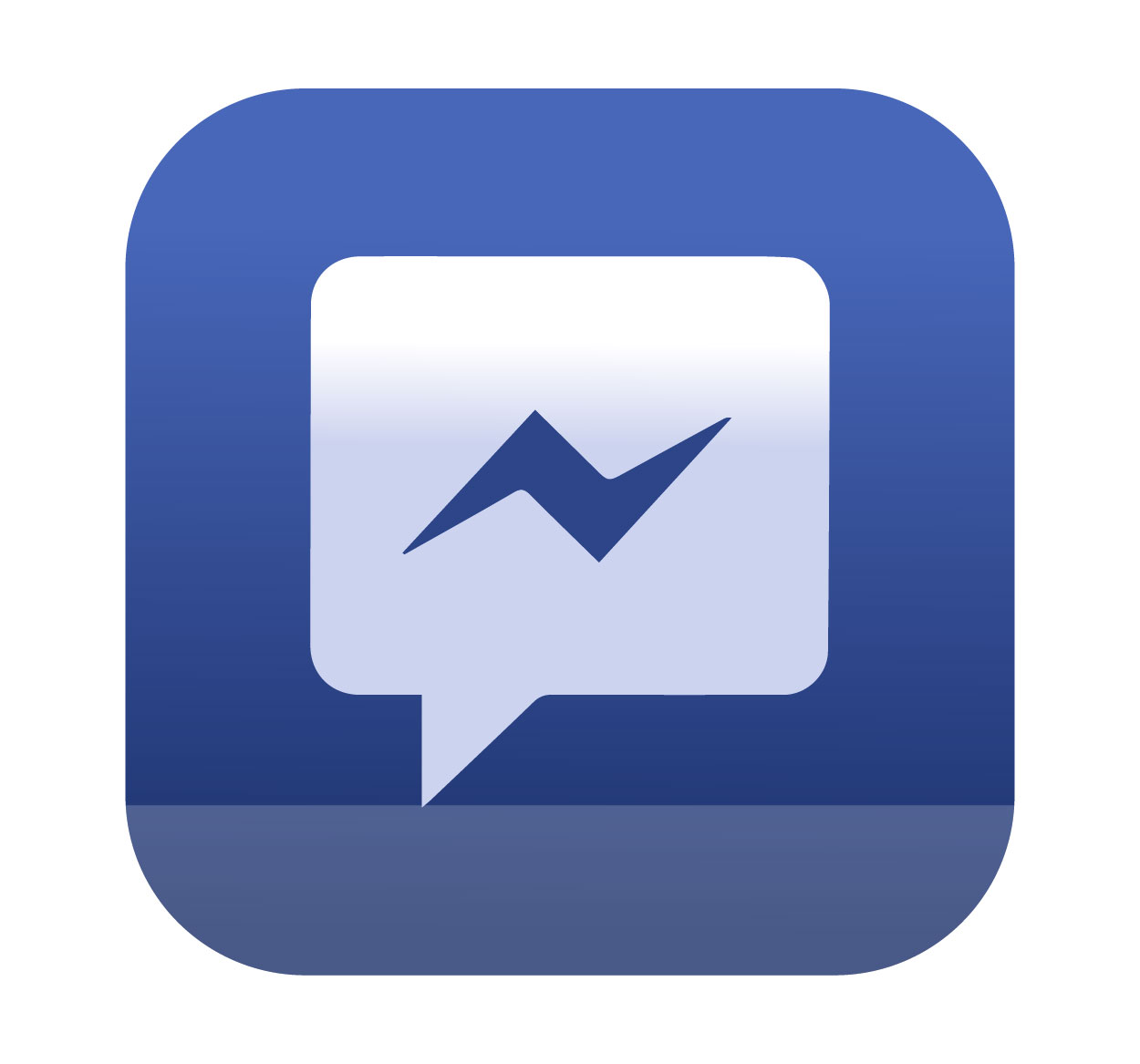
Logging out of Messenger is an essential action to protect your privacy and account security, especially when using shared or public devices. If you’ve been using Facebook Messenger on your phone or computer, ensuring you sign out properly is important to prevent unauthorized access. While Messenger keeps you connected with friends and family, leaving your account open could put your personal information at risk. In this guide, we’ll walk you through the steps to log out of Messenger on different devices. For more tips on maintaining your privacy online, visit SeekVectors.
1. How to Log Out of Messenger on Desktop
Logging out of Messenger on your desktop browser is quick and simple. Here’s a step-by-step guide:
Step 1: Open Facebook Messenger in your web browser and make sure you are signed in.
Step 2: Click on your profile picture or initial in the top left corner of the page.
Step 3: From the dropdown menu, select "Log Out."
Step 4: You will be logged out of Messenger. The next time you visit Messenger, you’ll need to sign in again.
By following these simple steps, you ensure that your account is logged out and secure from unauthorized access.
2. How to Log Out of Messenger on Mobile
Logging out of Messenger on your mobile device is slightly different than on desktop. Here's how you can do it:
For Android and iPhone:
Step 1: Open the Messenger app on your mobile device.
Step 2: Tap on your profile picture in the top left corner of the app.
Step 3: Scroll down and tap on “Account Settings.”
Step 4: In the settings menu, tap on “Security and Login.”
Step 5: Scroll to the “Where You’re Logged In” section and tap on the “Log Out” button.
Step 6: Select the devices from which you want to log out, or tap “Log Out of All Devices” for a complete sign-out.
Logging out on your mobile ensures that your account is protected, especially if you share your device or use public Wi-Fi.
3. Why You Should Log Out of Messenger
Logging out of Messenger is essential for maintaining privacy and security. Here's why:
Prevent Unauthorized Access:
If you leave your Messenger account logged in, others can easily access your messages, contacts, and personal information. Logging out ensures that no one can access your account without permission.
Protect Your Privacy:
Messenger is a platform where you may share sensitive or personal information. Forgetting to log out can leave your conversations vulnerable to others, especially on shared devices.
Avoid Security Risks:
Logging out after each session helps protect your account from unauthorized access, phishing scams, or hacking attempts.
Account Protection on Shared Devices:
If you're using a public or shared computer, always log out of Messenger when you’re finished. This prevents the next person from accessing your messages or private data.
4. Additional Tips for Messenger Account Security
While logging out is important, here are other key steps to secure your Messenger account:
Enable Two-Factor Authentication (2FA):
Enable 2FA on your Facebook account to add an extra layer of security. With 2FA, even if someone has your password, they’ll need a second form of verification (such as a code sent to your phone) to log in.
Check Active Sessions:
Regularly review the devices and locations from which your Facebook account is logged in. To do this, go to Facebook settings, click on “Security and Login,” and check the “Where You’re Logged In” section.
Change Your Password Regularly:
Make sure your Facebook password is strong and unique. Avoid using the same password for multiple accounts, and consider using a password manager to generate and store complex passwords.
Beware of Phishing Attempts:
Always be cautious when receiving messages or links from unknown sources. Phishing scams often use Facebook Messenger to trick you into providing personal details or account credentials.