Menu
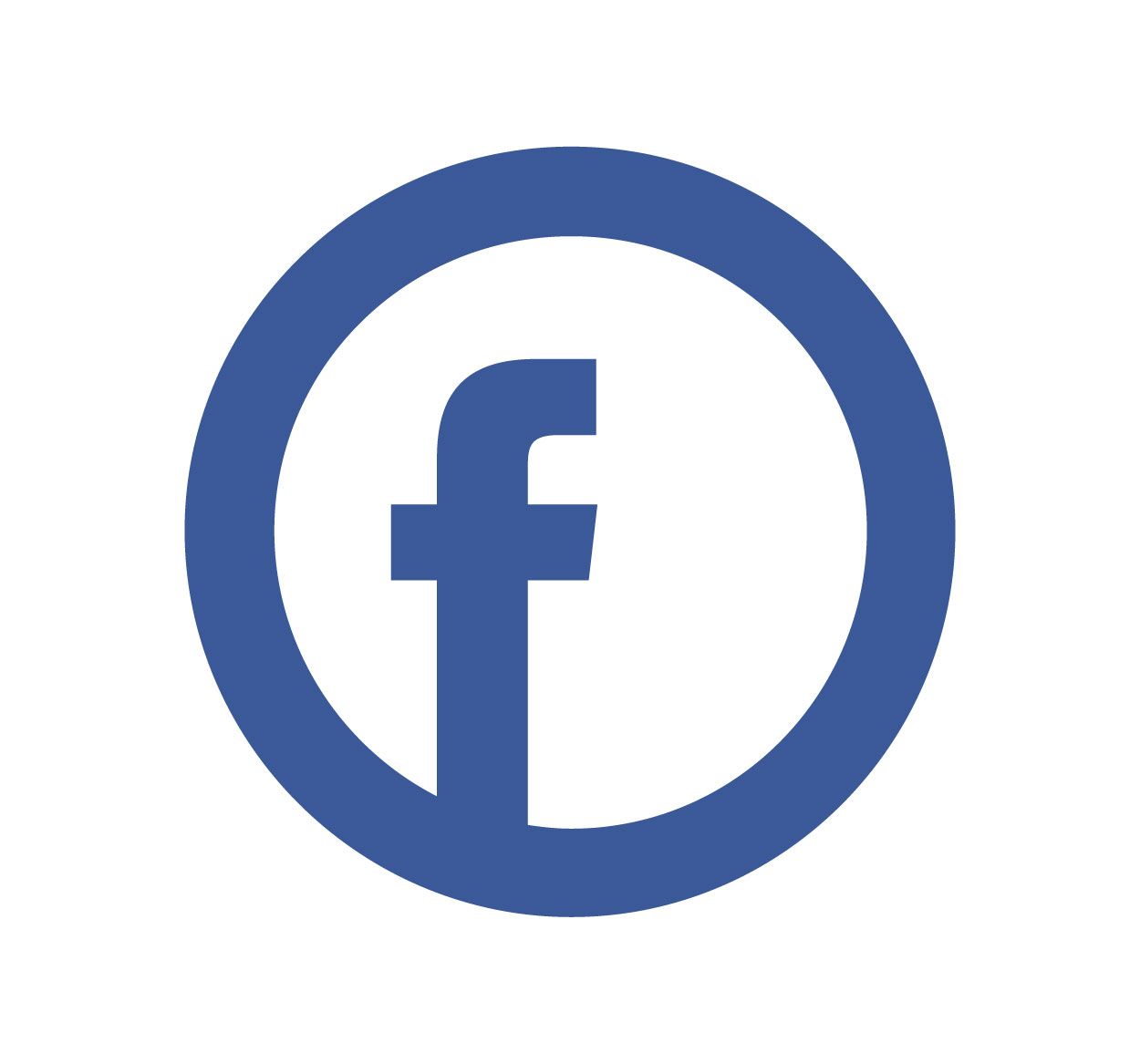
Logging out of your Facebook account is crucial for maintaining privacy, especially when using shared devices. Whether you’re accessing Facebook from a desktop, mobile device, or tablet, it’s important to ensure that you log out after each session. This simple action prevents unauthorized access to your account, keeping your personal information safe. In this article, we’ll guide you through the process of logging out of Facebook, both on desktop and mobile devices. Protecting your privacy is key, and logging out is one of the first steps. For more information on account security, visit SeekVectors.
1. How Do You Log Out of Facebook on Desktop?
Logging out of Facebook on a desktop is simple. Follow these steps to log out of your account securely:
Go to Facebook’s Website:
Open your web browser and visit www.facebook.com.
Click the Downward Arrow:
On the top-right corner of the page, click on the downward-facing arrow next to your profile picture.
Select ‘Log Out’:
From the drop-down menu, select “Log Out.” This will log you out of your Facebook account.
Verify Log Out:
To ensure you’ve logged out, you can refresh the page or navigate to any page on Facebook. You should be directed to the login screen, confirming you’re no longer logged in.
By logging out of Facebook after each session, you reduce the risk of someone accessing your account on a shared computer or public device.
2. How Do You Log Out from Facebook on Mobile?
Logging out of Facebook on mobile devices is just as easy as on a desktop. Here’s how to log out:
Open the Facebook App:
Launch the Facebook app on your mobile device.
Tap the Menu Icon:
For iPhone, tap the three horizontal lines in the bottom-right corner. On Android, tap the three horizontal lines in the top-right corner.
Scroll to the Bottom:
Scroll down to the bottom of the menu, where you’ll find the “Log Out” option.
Tap ‘Log Out’:
Tap “Log Out,” and you will be logged out of your Facebook account.
Verify Log Out:
To confirm that you’re logged out, close the app and open it again. You should be prompted to enter your login details.
Logging out on your mobile device is just as important as logging out on a desktop, particularly to prevent others from accessing your account if your phone is lost or left unattended.
3. How Do You Log Out from Facebook on Multiple Devices?
If you’ve logged into Facebook on multiple devices, it’s a good idea to log out of each device for added security. Here’s how to log out from multiple devices:
Go to Settings:
Open Facebook on a desktop and click the downward arrow in the top-right corner. Select “Settings & Privacy” and then “Settings.”
Click on ‘Security and Login’:
In the left-hand menu, click on “Security and Login.”
Check Where You’re Logged In:
Under the “Where You’re Logged In” section, you’ll see all the devices currently logged into your Facebook account.
Log Out of Specific Devices:
Click on the three dots next to a device and choose “Log Out” to log out from that specific device. To log out from all devices, click on the “Log Out of All Sessions” button.
By logging out of devices you no longer use, you help secure your Facebook account and prevent unauthorized access.
4. Why Logging Out of Facebook is Important
Logging out from Facebook is essential to ensure the safety of your personal data and online privacy. Here’s why you should always log out:
Prevent Unauthorized Access:
If you don’t log out of Facebook on shared or public computers, someone else may access your account and view your private data. Logging out ensures that only you can access your account.
Protect Your Information:
Facebook contains sensitive information, including your messages, photos, and personal data. If someone gains access to your account, they could misuse this information. Logging out ensures your privacy is maintained.
Secure Your Devices:
If you use a public or shared device, logging out prevents others from using your Facebook account. If your device is lost or stolen, logging out is an easy way to prevent unauthorized access.
Best Practice for Mobile Devices:
Always log out of Facebook on mobile devices, especially if you use public Wi-Fi or share your phone with others. This helps protect your information from being accessed by anyone else.
By making it a habit to log out after using Facebook, you’re taking a simple but effective step in securing your online presence.