Menu
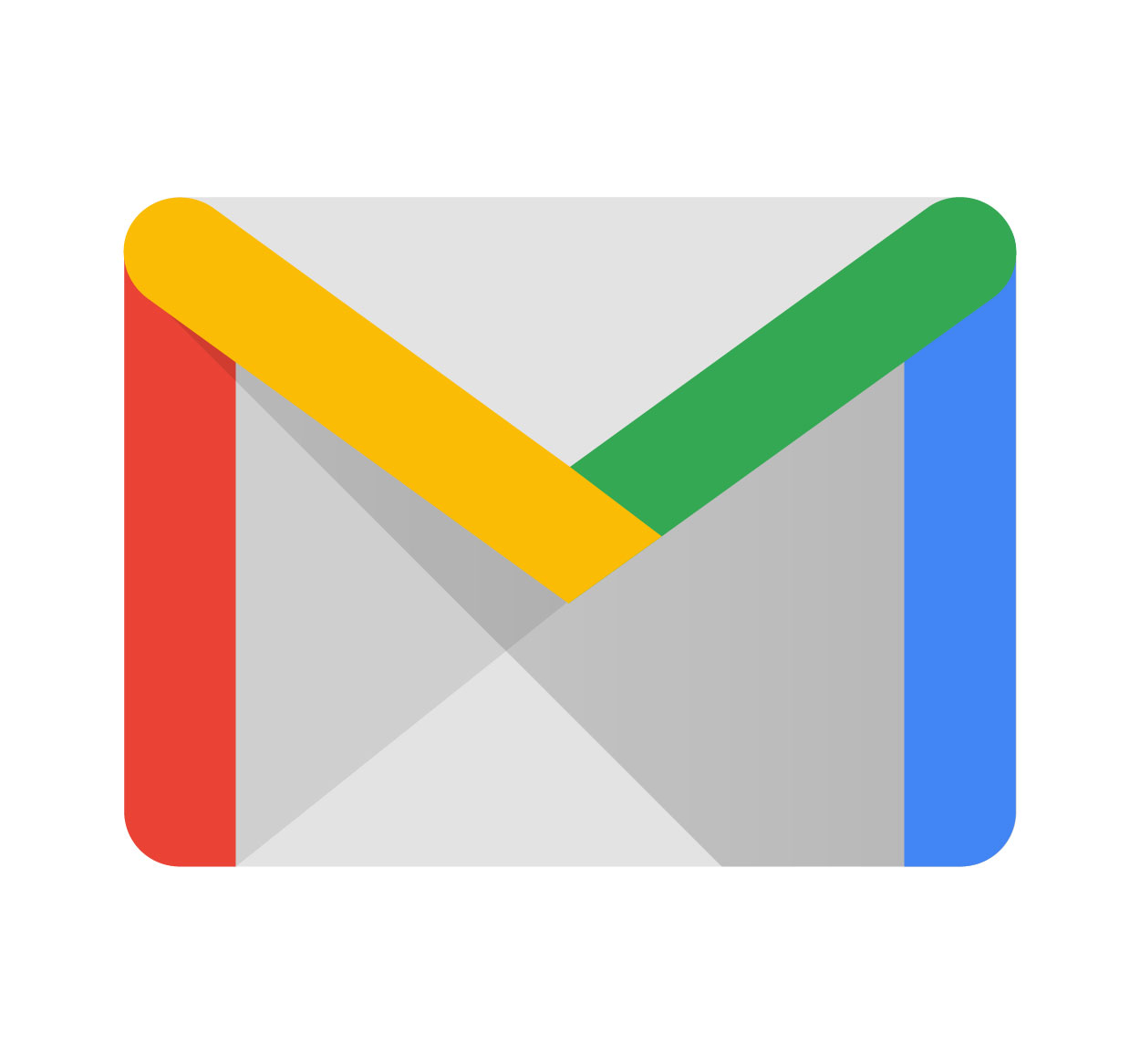
We use Gmail every day—for work, school, or staying in touch with family. But have you ever finished checking your email on someone else’s device and thought, “Wait, how do you log out of Gmail?”
It’s a small but important action. Staying logged in on public or shared devices can put your private messages, photos, and contacts at risk. Whether you're using a computer, phone, or tablet, signing out of Gmail is easy once you know where to look.
This guide will walk you through exactly how to log out of Gmail on different devices. It’s written for everyone—even if you're not tech-savvy.
👉 Need more helpful guides like this? Visit Seek Vectors for free tips and design tools.
If you're using Gmail in a browser like Chrome or Firefox, logging out takes just a few seconds.
Open gmail.com.
Click your profile picture in the top right corner.
In the dropdown menu, click “Sign out.”
That’s it! You’ll be taken back to the login page.
🖼️ Alt Text: Gmail screen with the profile icon and sign-out option highlighted.
If you're signed into more than one account, Gmail will ask if you want to sign out of all accounts at once. You can log back into the one you need afterward.
Logging out on your phone works a little differently. The Gmail app doesn’t have a simple “log out” button. Instead, you remove the account from your device.
Open the Gmail app.
Tap your profile photo (top right).
Tap “Manage accounts on this device.”
Choose the Gmail account you want to log out of.
Tap “Remove account.”
Open the Settings app.
Go to Mail > Accounts.
Tap the Gmail account.
Tap “Delete Account.”
Don’t worry—this won’t delete your emails. It only removes the account from your phone.
Forgot to sign out on a friend’s laptop or at work? No problem. You can sign out remotely from any device.
Visit myaccount.google.com.
Click “Security” on the left.
Scroll down to “Your devices.”
Click “Manage all devices.”
Click the three dots next to any device you don’t recognize.
Select “Sign out.”
Now your Gmail is logged out from that device, no matter where it is.
Logging out is smart, but there are more ways to protect your account. Try these tips:
Use a strong password with numbers, symbols, and no personal info.
Turn on 2-step verification (Google will send you a code when you log in).
Don’t check Gmail on public computers or save passwords in shared browsers.
Regularly review your account activity for unusual sign-ins.
Be cautious of emails or apps asking for Gmail access.
💡 You can manage your security settings anytime at myaccount.google.com/security.