Menu
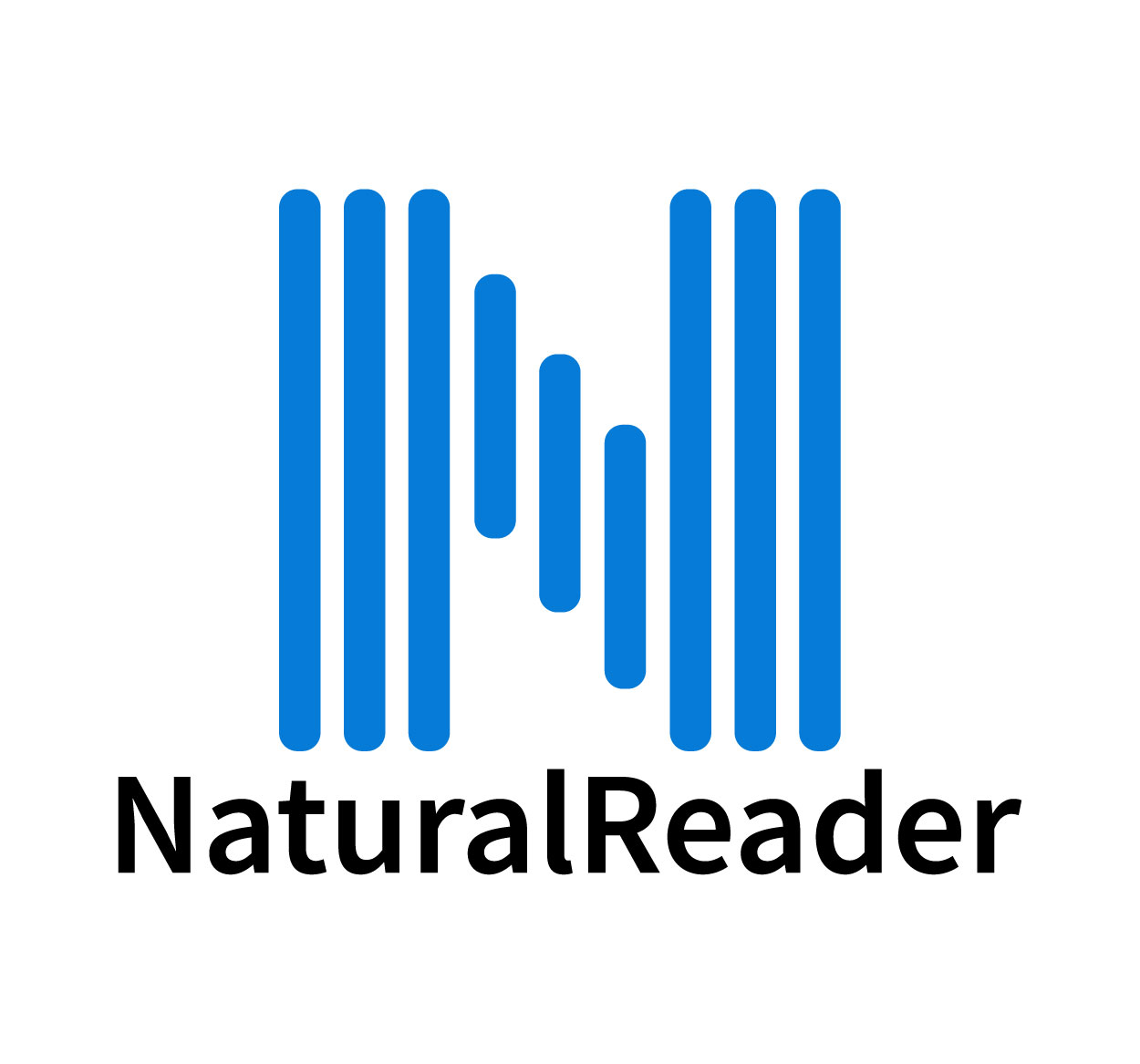
If you're looking to enhance your Bible study experience, integrating Natural Reader with Logos Bible Software can be a game changer. Natural Reader is a text-to-speech tool that can read scripture and commentary aloud, making it easier to absorb and understand the material. By adding Natural Reader to Logos, you can listen to the Word of God while multitasking or relaxing, making it easier to engage with the material. In this guide, we'll walk you through the simple steps to add Natural Reader to your Logos Bible Software. Whether you're on a desktop or mobile device, you can start using this feature right away for a more accessible and enjoyable study session. For more tips and tutorials, visit SeekVectors.
1. Why Use Natural Reader with Logos Bible Software?
Adding Natural Reader to Logos Bible Software offers several benefits for Bible study:
Improve Accessibility:
Natural Reader makes Bible study accessible to those who may have difficulty reading text for extended periods, including individuals with visual impairments or dyslexia.
Multitasking:
By listening to scripture, you can engage with the material while doing other tasks, such as driving, cooking, or exercising, making Bible study more convenient.
Enhance Retention:
Listening to content can help reinforce learning and improve retention. Hearing the words aloud may aid in memorizing verses and understanding passages.
Stay Focused:
For some, listening to the text can enhance focus and reduce distractions, making Bible study sessions more productive.
Incorporating text-to-speech into your study routine can elevate your spiritual practice and make your sessions more enjoyable.
2. How to Add Natural Reader to Logos Bible Software
To add Natural Reader to your Logos Bible Software, follow these steps:
Step 1: Install Natural Reader
First, ensure that you have Natural Reader installed on your computer or device. You can download it from the official website: Natural Reader.
Step 2: Open Logos Bible Software
Launch Logos Bible Software on your device. Ensure that you are signed in to your account and have the appropriate library loaded.
Step 3: Highlight Text in Logos
Select the passage or text you want to have read aloud. You can select scripture, commentary, or any other content available in your Logos library.
Step 4: Use the "Read Aloud" Function
Once the text is highlighted, right-click and select the “Read Aloud” option if available in the context menu. Alternatively, you can use keyboard shortcuts to trigger the text-to-speech feature.
Step 5: Customize Settings
You can adjust the voice speed, tone, and language preferences within the Natural Reader settings for a personalized listening experience.
Once you have set everything up, you can start listening to scripture and study materials at your convenience.
3. Troubleshooting Common Issues
While adding Natural Reader to Logos Bible Software is typically a smooth process, you might run into some issues. Here are common troubleshooting tips:
Natural Reader Not Opening:
If Natural Reader doesn’t open or function as expected, ensure that you have the latest version installed. Check for updates on the official website and reinstall if needed.
No Sound Output:
Make sure your device’s sound settings are properly configured. Ensure that the volume is up, and your speakers or headphones are connected. Additionally, check if the audio output is set to the correct device.
Text Not Highlighting Correctly:
If Natural Reader doesn’t read the selected text, ensure that Logos is fully updated. Sometimes, text highlighting issues can be resolved by restarting the application.
Voice Selection Issues:
If you have difficulty selecting different voices or language settings, navigate to the Natural Reader settings and adjust the voice and speed preferences. Some voices may need to be downloaded separately.
By following these troubleshooting tips, you can ensure a seamless integration of Natural Reader into your Logos Bible Software.
4. Benefits of Using Natural Reader in Daily Bible Study
Incorporating Natural Reader into your daily Bible study routine can significantly enhance your experience. Here’s how it can benefit you:
Listen Anywhere, Anytime:
With Natural Reader, you can take your Bible study with you wherever you go. Whether you’re on the bus, during a lunch break, or before bed, you can listen to scripture anytime.
Practice Pronunciation:
Listening to passages aloud can help you understand and correctly pronounce difficult words, particularly names and places in the Bible.
Engage with Scripture More Deeply:
Natural Reader allows you to focus on the meaning of the text while hearing it. This can deepen your connection with the scripture and help you meditate on the word more effectively.
Enhanced Multilingual Support:
Natural Reader supports multiple languages, which is ideal for studying Bible translations in various languages. You can hear scripture in Hebrew, Greek, and many other languages.
Incorporating Natural Reader into your Bible study can make your daily routine more dynamic, enjoyable, and accessible.