Menu
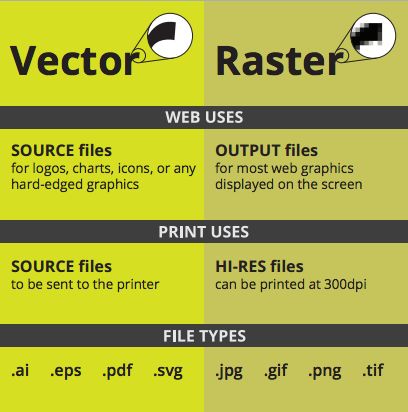
Design projects often start with raster images like JPEGs or PNGs, but these files have limits. When resized, they can become blurry and pixelated. That’s why many designers convert raster images into vector graphics. Vectors use mathematical paths instead of pixels, so they scale perfectly at any size. Converting images into vectors helps create professional-quality logos, icons, and illustrations that look sharp on both screens and print. With the right tools and techniques, you can transform basic images into editable, scalable vector files. Platforms like SeekVector also provide ready-to-download vectors, saving time for designers. In this guide, we’ll explain why conversion matters, the best tools to use, and step-by-step methods to achieve flawless results without losing quality.
Raster images are pixel-based, which means quality drops when they’re enlarged. Vector graphics, on the other hand, remain sharp no matter the size. According to Adobe, vectors are the preferred format for branding because of their flexibility.
Key Reasons to Convert:
Scalability: No loss of quality at any resolution.
Editability: Easily adjust colors, shapes, and outlines.
File Versatility: Export as SVG, EPS, AI, or PDF.
Professional Branding: Ensures logos and designs always look sharp.
Converting images requires software with vectorization tools. Here’s the process:
Choose Your Software – Use Adobe Illustrator, Inkscape, or CorelDRAW.
Import the Raster Image – Open your JPEG or PNG file.
Use Auto-Trace – In Illustrator, use Image Trace; in Inkscape, try Trace Bitmap.
Refine the Paths – Adjust anchor points, curves, and outlines for accuracy.
Add Colors and Adjustments – Clean up and enhance with fills, gradients, or effects.
Save in Vector Format – Export as SVG, EPS, or AI for scalability.
Best Tools for Raster-to-Vector Conversion
Several tools are popular among designers for this process:
Adobe Illustrator – Industry standard with advanced tracing features.
Inkscape – Free and open-source, suitable for beginners.
CorelDRAW – Widely used in signage and print industries.
Affinity Designer – Affordable and powerful for vector editing.
Online Converters – Quick solutions, but often limited in quality.
For learning resources, Canva Design School provides beginner-friendly tutorials on working with different file formats.
Once a raster is converted into a vector, it opens up endless possibilities.
Logos & Branding – Create scalable, professional logos.
Marketing Materials – Flyers, posters, and brochures.
Web & App Icons – Clean, lightweight vector icons.
Merchandise Printing – Perfect for T-shirts, mugs, and packaging.
SeekVector makes this even easier with thousands of ready-to-use logos and illustrations available for free download.
Converting raster images into vectors is the key to maintaining design quality across platforms. With the right tools and methods, you can transform pixelated images into crisp, scalable files that work for any project. From logos to marketing designs, vectors give you flexibility and professional results every time. Start exploring free vector resources today at SeekVector and elevate your creative projects with confidence.