Menu
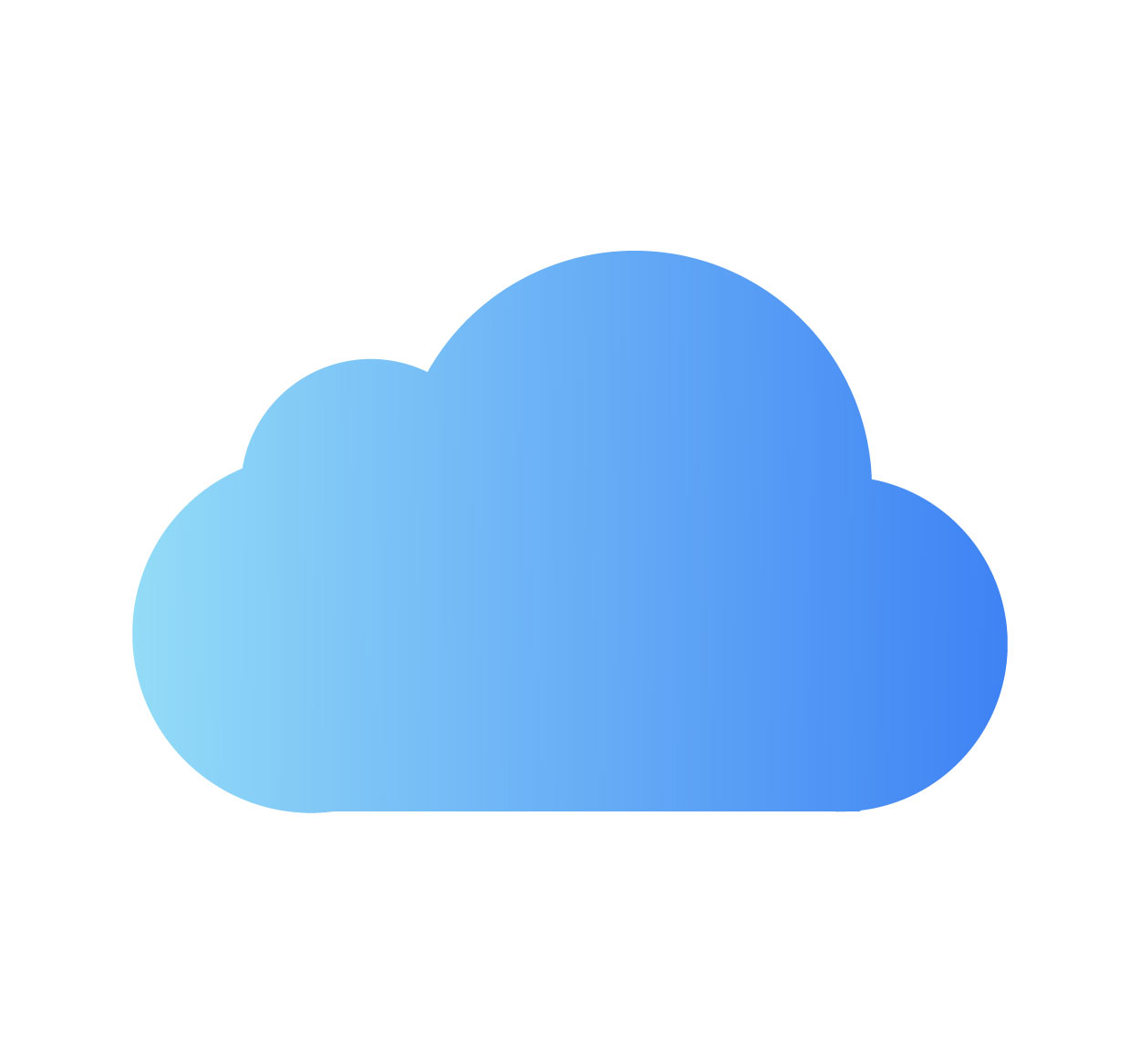
Logging into your iCloud account is an essential task for accessing all your Apple services, including syncing photos, contacts, calendars, and files. Whether you are using a Mac, iPhone, or Windows PC, knowing how to log into iCloud can help you stay connected and organized. In this article, we’ll guide you through the steps to easily access your iCloud account on various devices. For more tech tips, feel free to visit SeekVectors!
Logging into iCloud on your iPhone or iPad is straightforward. Follow these steps:
Open Settings.
Tap your name at the top of the screen.
If you're not signed in, tap Sign In on your iPhone.
Enter your Apple ID and password.
If prompted, verify your identity through two-factor authentication.
iCloud automatically syncs all your Apple services, including iMessages, Contacts, and Apple Music, once you're logged in.
To log into iCloud on a Mac, follow these easy steps:
Click the Apple menu in the top-left corner of your screen.
Select System Preferences.
Click Apple ID.
Enter your Apple ID and password.
If prompted, authenticate with two-factor authentication.
Once logged in, you can access all your iCloud data and settings, including iCloud Drive and iCloud Keychain.
You can also access iCloud on a Windows PC. Here’s how:
Download and install the iCloud for Windows app from Apple’s website.
Open iCloud and sign in with your Apple ID and password.
Select the services you want to sync (Mail, Contacts, Calendar, etc.).
Click Apply to save your settings.
You can now access your iCloud files directly from the iCloud Drive folder on your Windows PC.
If you're having trouble logging into iCloud, here are some steps to try:
Check your Apple ID and password: Ensure you're using the correct login credentials.
Enable two-factor authentication: Make sure your device supports two-factor authentication if required.
Check your internet connection: Make sure you're connected to a reliable network.
Update iCloud and iOS/macOS: Sometimes, updating to the latest software version can fix login issues.