Menu
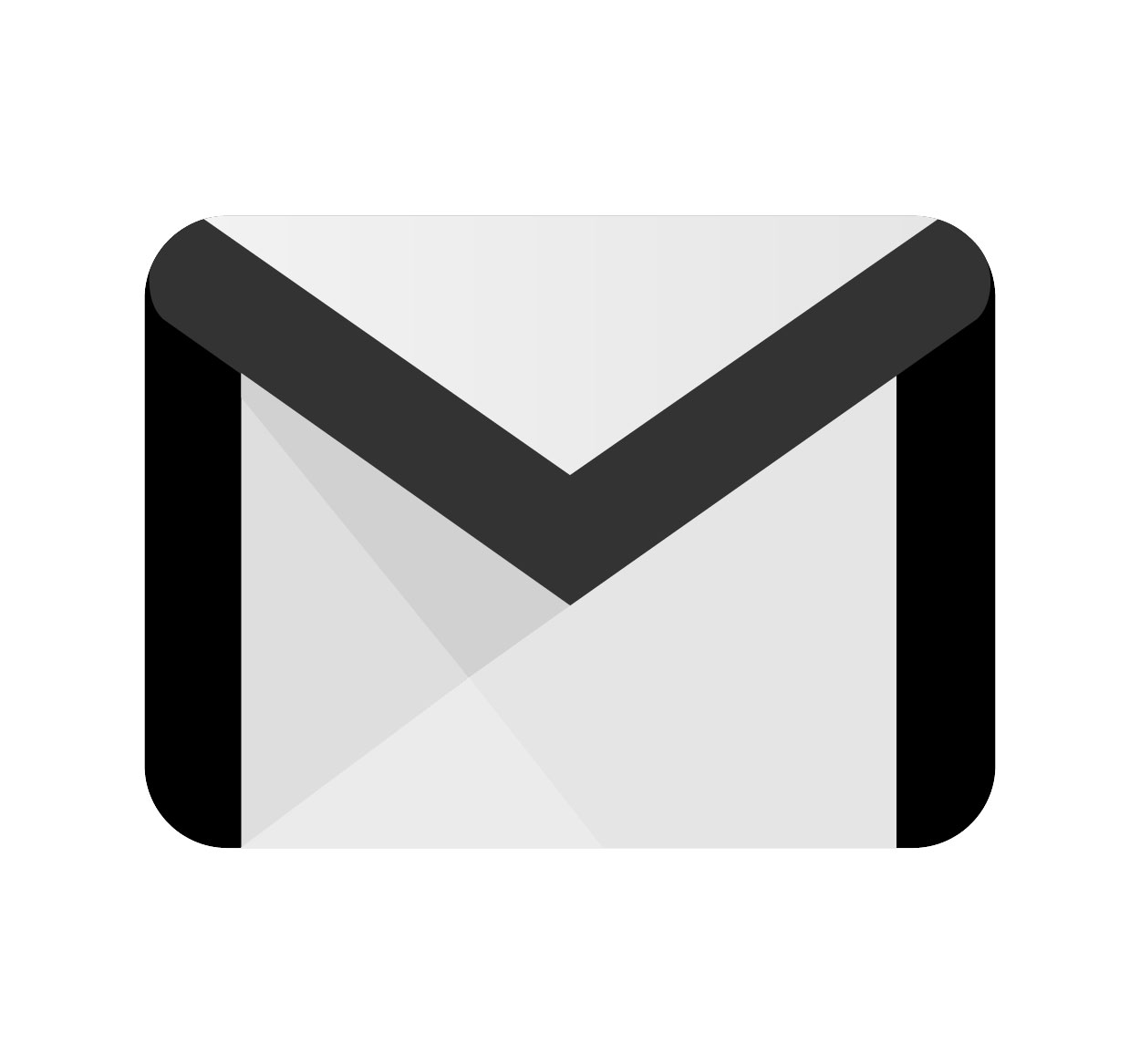
Logging out of Gmail is crucial for maintaining the security and privacy of your account, especially if you're using shared or public devices. Many users forget to log out of their Gmail account, which can leave their personal information vulnerable. Whether you're using a computer, phone, or tablet, it's important to know the proper steps to sign out securely. In this article, we will guide you through the process of logging out of Gmail on different devices, explain why it's essential to log out and provide tips for keeping your account safe.
Logging out of your Gmail account when you're done using it ensures that others cannot access your private emails and sensitive information. Here are a few reasons why logging out is necessary:
Protect Personal Information: By signing out, you protect your personal emails, calendar events, and sensitive data from being accessed by others.
Prevent Unauthorized Access: Leaving your account logged in on shared or public devices increases the risk of unauthorized access to your Google services.
Maintain Privacy on Shared Devices: If you’re using a shared computer or mobile device, logging out is an important step in ensuring your account remains secure.
Logging out of Gmail on a computer is simple and quick. Here’s how you can do it:
Go to Gmail: Open your Gmail account in any browser.
Find the Profile Icon: In the top right corner, click on your profile picture or initials.
Click on 'Sign Out': A drop-down menu will appear. Select "Sign Out" to log out of Gmail.
This will log you out of your Gmail account on that device. If you’ve signed into multiple Google services (like YouTube or Google Docs), you may need to sign out of those services separately.
Whether you use an iPhone or Android device, signing out of Gmail on a mobile device is essential for privacy. Here’s how to do it:
For Android:
Open the Gmail app on your Android device.
Tap the three lines in the top-left corner to open the menu.
Scroll down and tap Settings.
Tap the Google account you want to log out of and select Remove Account.
This will remove the Gmail account from your device.
For iPhone:
Open the Gmail app on your iPhone.
Tap your profile picture in the top-right corner.
Tap Manage accounts on this device.
Select the Remove from this device option for the account you want to sign out of.
If you’re using a public computer, shared device, or someone else’s phone, it’s essential to take extra care to ensure that your Gmail account is logged out properly. In addition to following the steps for logging out on the device you're using, here are some additional tips:
Clear Browsing History: On shared devices, clearing the browser history after signing out is a good practice to remove traces of your Gmail login.
Use Incognito Mode: When accessing Gmail from a shared device, use the incognito or private browsing mode. This way, your login information and browsing history won’t be saved.
Enable Two-Factor Authentication: This adds an extra layer of security to your account, ensuring that even if someone tries to access your Gmail, they will need your second verification step.
In addition to logging out, it's crucial to follow best practices to keep your Gmail account safe. Here are some useful tips:
Enable Two-Factor Authentication: This provides an extra layer of protection by requiring both your password and a second verification step, such as a code sent to your phone.
Use Strong, Unique Passwords: Make sure your Gmail password is strong and unique to prevent unauthorized access.
Monitor Account Activity: Periodically check the activity in your Google account to ensure there have been no suspicious logins or actions.
Sign Out of All Devices: You can use the Google Account settings to sign out of Gmail on all devices in case you forgot to log out from one of them.