Menu
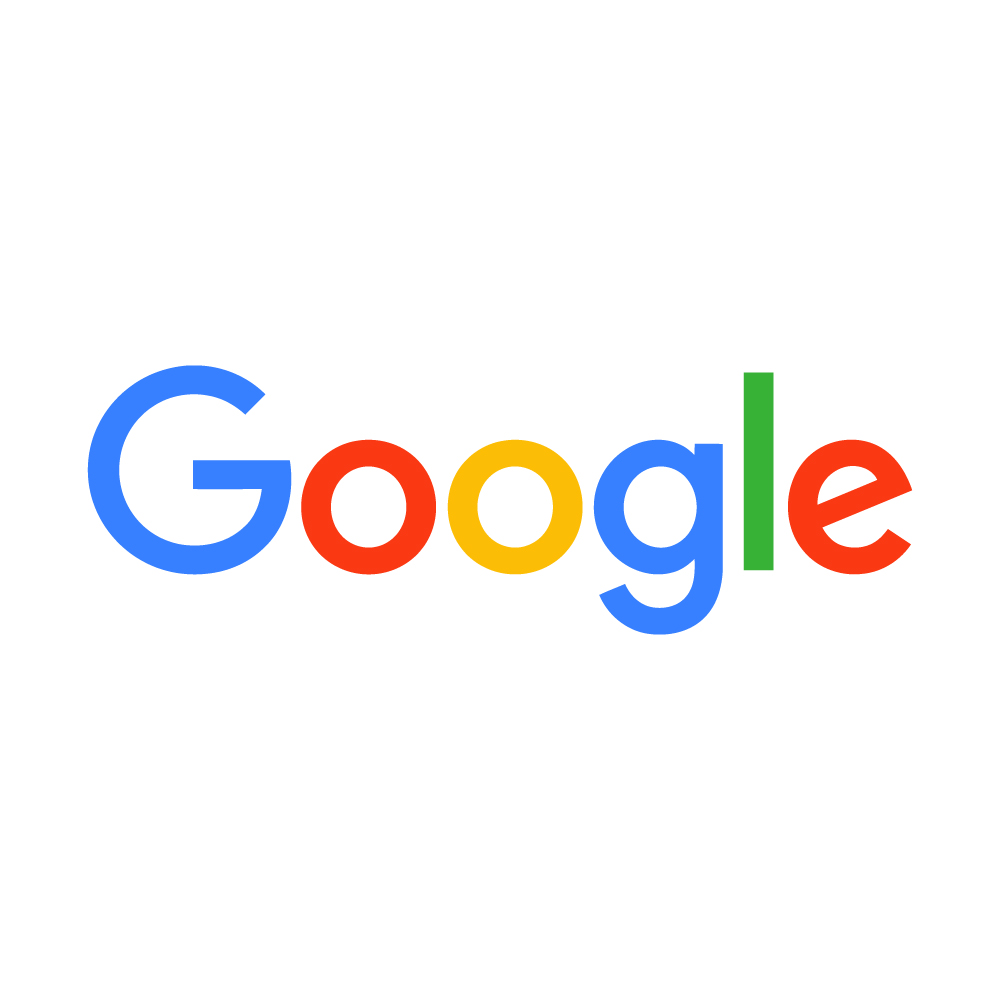
Logging out of your Google account is crucial for protecting your personal information, especially when using shared or public devices. Whether you're signing out from a desktop, mobile device, or an app, it’s essential to know how to properly log out to prevent unauthorized access. In this guide, we’ll show you the step-by-step process to log out from your Google account across various platforms. From ensuring the security of your emails on Gmail to protecting your Google Drive and other sensitive data, this article provides clear instructions. Keep your Google account secure with our easy-to-follow steps. For more tips on account security, visit Seek Vectors.
Logging out of your Google account is an essential practice for safeguarding your privacy and personal data. Here's why it’s important:
Privacy Protection
If you share your device or use a public computer, logging out ensures that no one else can access your personal information, emails, or documents stored in your Google account.
Prevent Unauthorized Access
Logging out prevents unauthorized individuals from accessing your Google account, which may include sensitive details, private emails, and files. Whether it's a public library or a friend's device, signing out ensures your account stays secure.
Switching Accounts
Logging out of one Google account and logging into another is often necessary, especially for users with multiple accounts for personal, work, or educational purposes.
Logging out of your Google account on a desktop is simple. Follow these steps:
Go to Google
Open your preferred web browser and go to www.google.com. If you’re already logged in, you’ll see your profile icon in the top-right corner.
Click on Your Profile Icon
Click on your profile icon or initials next to the Google Apps grid.
Select "Sign Out"
From the dropdown menu, click on "Sign Out". You’ll be logged out of your Google account and returned to the login page.
Confirm Log Out
After you click Sign Out, you’ll be signed out of all Google services, including Gmail, Google Drive, and YouTube.
If you’re using the Google app or Gmail app on your smartphone, follow these steps to log out:
Open the Google App or Gmail App
Launch the Google or Gmail app on your mobile device.
Go to Settings
Tap on the three horizontal lines (hamburger menu) in the top-left corner to open the side menu.
Select "Manage Accounts"
Scroll down and tap on "Manage Accounts" or "Settings" (depending on the app you're using).
Choose the Account
Select the Google account you want to log out of.
Tap "Remove Account"
In the settings, tap on "Remove Account" to log out. This will sign you out of Google services on the app.
Confirm Log Out
Confirm the action by tapping "Remove". This will sign you out of the Google account on your device.
If you're using Google Chrome, logging out from your Google account can be done in a few simple steps:
Open Google Chrome
Launch Google Chrome on your device.
Go to Google Account Settings
Click on the three-dot menu in the top-right corner and select "Settings". Alternatively, click on your profile icon in the top-right corner.
Sign Out of Your Google Account
You will see an option for your Google account under "You and Google." Click on Sign Out to log out of your Google account in Chrome.
Confirm the Action
After selecting Sign Out, you will be logged out of your Google account in Chrome.
If you're encountering issues while trying to log out of your Google account, here are some troubleshooting steps:
Clear Cache and Cookies
Sometimes, cookies or cache can prevent you from logging out. Clear your browser's cache and cookies to resolve this issue.
Sign Out from All Devices
If you're unable to log out of a device or can't remember where you are logged in, visit Google’s Account Settings and select "Sign out of all devices."
Check for Active Sessions
Go to Google Account Settings and check for any active sessions that may prevent you from logging out. You can sign out remotely from devices that are currently logged in.
Update Your Google App
If you're using the Google or Gmail app, make sure it’s updated to the latest version. Sometimes an outdated app version may cause problems with logging out.