Menu
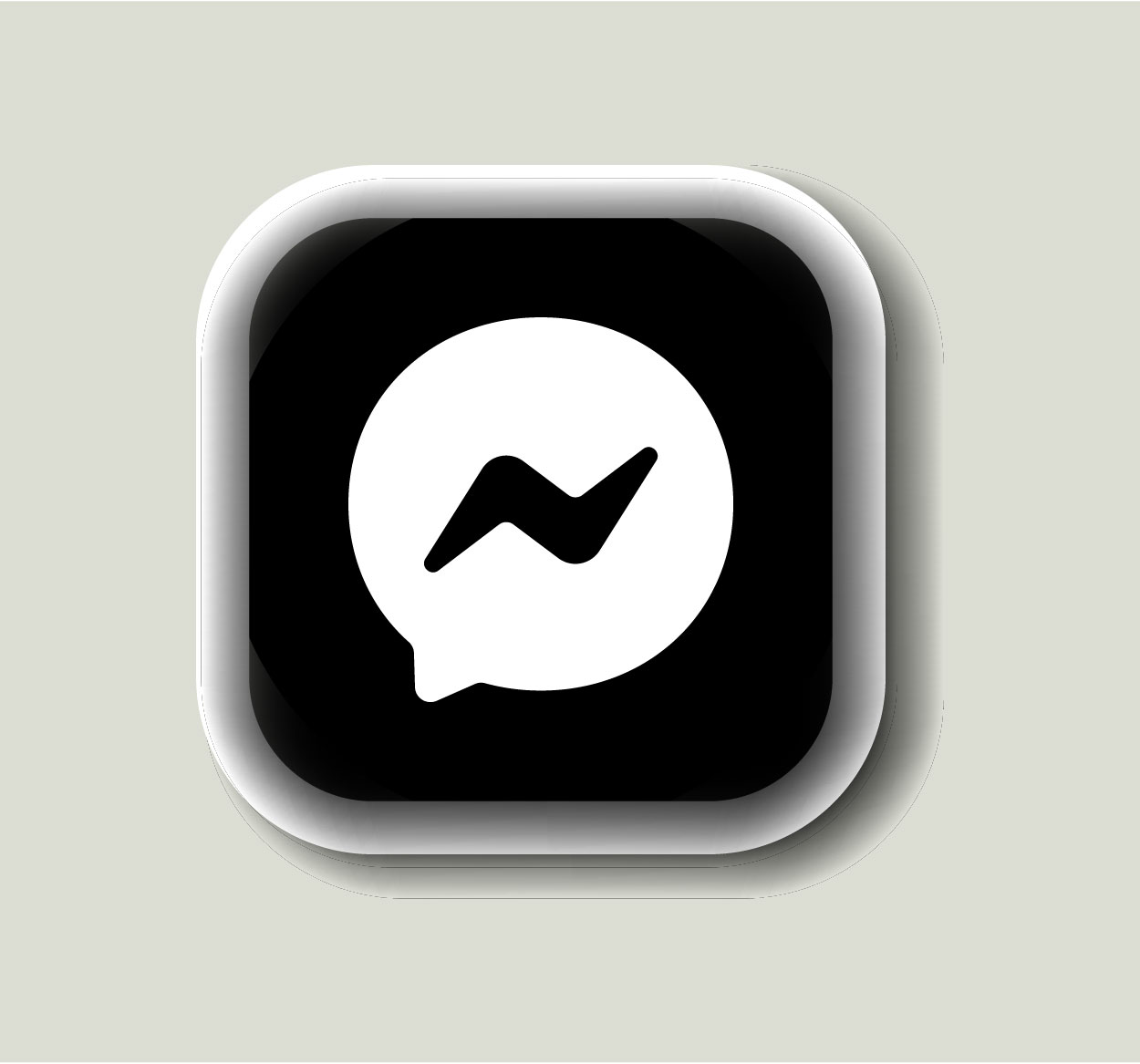
Facebook Messenger is a popular messaging platform that allows users to connect and communicate with friends, family, and colleagues. However, for privacy reasons, or simply when you want to log out of your account, knowing how to log out of Messenger is crucial. This article will guide you through the steps to log out of Facebook Messenger on both mobile and desktop versions. Logging out ensures that no one can access your personal messages or account information while using shared devices. Follow these steps to ensure a secure and hassle-free experience. For more helpful tips on managing your online accounts, visit SeekVectors.
Logging out of Facebook Messenger on mobile is a straightforward process. Here are the steps for both Android and iOS devices:
Open the Messenger App:
Launch the Facebook Messenger app on your mobile device.
Tap Your Profile Picture:
In the top-left corner of the screen, tap on your profile picture to open the settings menu.
Go to Account Settings:
Scroll down and tap on "Account Settings."
Select "Security and Login":
Under the "Security" section, tap "Security and Login."
Find the "Where You're Logged In" Section:
This will display a list of devices where your Messenger is logged in.
Log Out:
Find the device you're using Messenger on and tap "Log Out" next to it.
By following these steps, you'll successfully log out of Messenger on your mobile device.
Logging out of Messenger on a desktop is just as simple. Here’s how to do it:
Go to Facebook Website:
Open a web browser and go to facebook.com.
Access Messenger:
Click on the Messenger icon in the top-right corner of the page.
Open Settings:
Click on the three dots in the upper-right corner of the Messenger window and select "Settings."
Log Out of Messenger:
In the settings menu, click "Log Out" to sign out of Facebook Messenger on your desktop.
Logging out of Messenger on a desktop ensures your messages are safe when you're not using your account.
Logging out of Facebook Messenger is an essential security measure. Here are some reasons why you should log out when you're done using the app:
Prevent Unauthorized Access:
If you’re using a shared device, logging out ensures that no one else can access your personal messages.
Ensure Privacy:
Logging out protects your private conversations and account information, ensuring that third parties cannot read your chats.
Avoid Unwanted Notifications:
Logging out can stop you from receiving unwanted notifications while you're not actively using the app.
Free Up Account Connections:
By logging out, you disconnect from devices, making it easier to manage where your account is active.
By regularly logging out, you maintain better control over your account’s security.
Sometimes, you might face issues logging out of Facebook Messenger. Here are some common problems and how to fix them:
Logged In After Signing Out:
If Messenger keeps signing you in automatically, it may be due to a cached login session. Try clearing your app’s cache or reinstalling the app to resolve this issue.
Unable to Log Out from Multiple Devices:
If you can’t log out from multiple devices, visit your Facebook account settings, and review the list of active sessions under “Where You’re Logged In.” Log out of devices remotely if necessary.
Facebook Messenger Not Responding:
If Messenger is unresponsive, try force-quitting the app or restarting your device. This often resolves temporary issues.
By following these tips, you can troubleshoot common login issues and ensure that your account is secure.