Menu
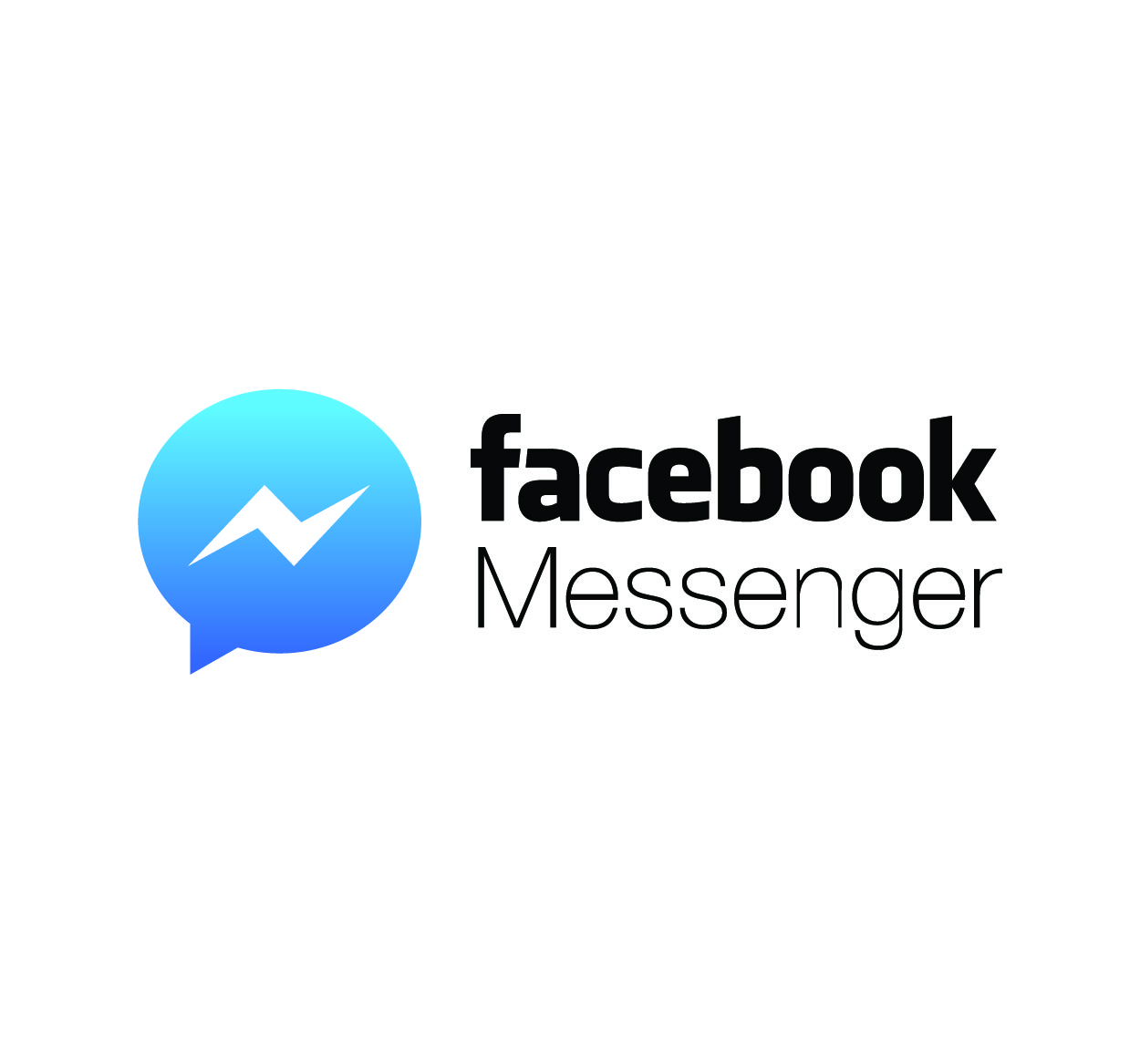
Logging out of Facebook Messenger is an important step in protecting your privacy, especially when you're using a shared or public device. Whether you're on your phone or computer, knowing how to log out is essential for keeping your conversations safe. This article will walk you through the simple steps to log out of Facebook Messenger on both mobile and desktop versions. Let’s make sure your account stays secure!
If you're using Facebook Messenger on your phone, follow these steps to log out easily:
Launch the Messenger app on your phone.
Tap on your profile picture in the top left corner of the screen.
Scroll down and tap on "Account Settings."
Scroll to the bottom of the settings menu and tap "Log Out." You will be signed out of Messenger instantly.
Tip: If you're using Facebook and Messenger on the same app, logging out of Facebook will also log you out of Messenger.
For those using Messenger on a computer, the process is slightly different but just as easy:
Go to Messenger.com or open Messenger from your Facebook account.
In the top left corner, click on your profile picture.
In the dropdown menu, click on "Log Out." This will sign you out of Messenger immediately.
Tip: Logging out of Messenger on the desktop doesn't affect your main Facebook account. You will need to log out of Facebook separately if desired.
Sometimes you might face difficulties logging out. If that happens, here are a few troubleshooting tips:
If you're using a browser and can't log out, try clearing your cache and cookies. This can fix minor login/logout issues.
Make sure you’re using the latest version of Messenger. Go to your app store and check for updates.
If the issue persists, uninstall and reinstall the app. This can often solve any stubborn issues preventing you from logging out.
Logging out of Messenger isn't just about convenience—it's about security too. Here's why you should always log out when you're done using the app:
If you share your device with others, logging out ensures no one can read your messages or access your account.
Logging out helps protect your account from unauthorized access, especially if your device gets lost or stolen.
If you leave the app logged in, your phone or computer might automatically log you in next time, which can be a privacy risk.