Menu
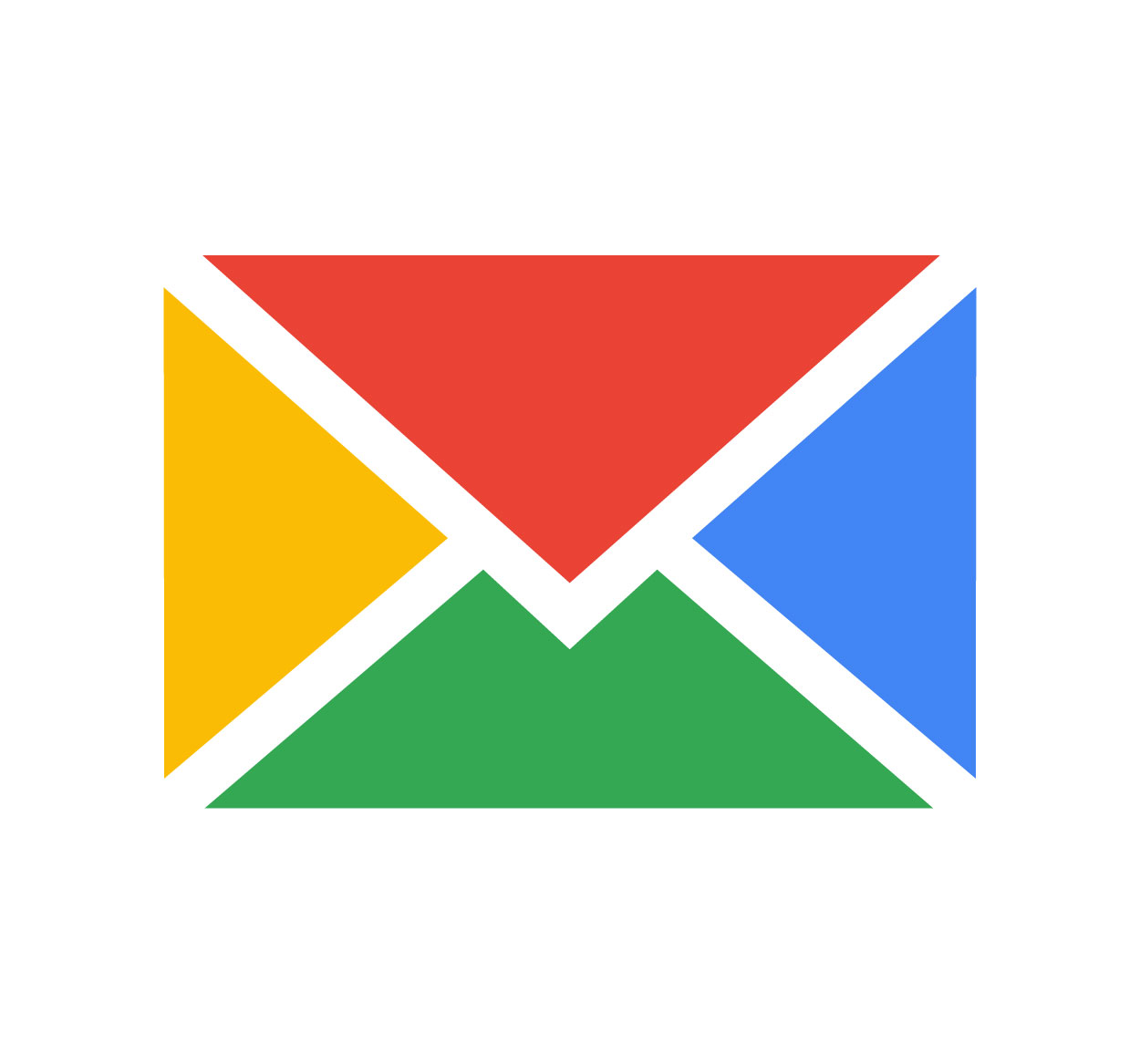
Logging out of your Gmail account is essential for maintaining security and privacy, especially when using shared or public devices. Whether you’re accessing Gmail on your desktop or mobile, it’s crucial to ensure that no one else can access your personal information or emails. In this guide, we’ll walk you through the simple steps to log out of Gmail, ensuring that your account stays secure and your data remains private. Whether you're switching between accounts, using a friend's computer, or just want to protect your sensitive information, knowing how to log out of Gmail is an important skill. For more tips on managing your online accounts securely, visit SeekVectors.
1. How to Log Out of Gmail on Desktop
Logging out of Gmail on a desktop computer is straightforward and can be done in a few simple steps. Here’s how to log out:
Open Gmail:
Go to Gmail.com and ensure you're logged into your account.
Find Your Profile Icon:
In the top-right corner of the Gmail page, you’ll see your profile icon or initial. Click on it to open the profile menu.
Click on “Sign Out”:
Scroll down the menu and click on “Sign Out.” You will be immediately logged out of your Gmail account.
Confirm Log Out (Optional):
If you have multiple Google accounts linked, you will be prompted to log out of all accounts. You can click on "Sign out of all accounts" to ensure your Gmail account is logged out, along with any other linked Google accounts.
Logging out on desktop ensures that no one else can access your Gmail account from the same device.
2. How to Log Out of Gmail on Mobile
Logging out of Gmail on your mobile device is just as easy. Here’s how to do it:
Open the Gmail App:
Launch the Gmail app on your smartphone or tablet.
Go to Your Profile Icon:
In the top-right corner of the app, tap your profile picture or initial to open the account menu.
Select “Manage Accounts”:
From the menu, tap on “Manage accounts” to open the account settings.
Tap “Remove Account” or “Sign Out”:
Depending on your device, you’ll either see “Remove account” (for Android) or “Sign out” (for iOS). Tap on the appropriate option to log out of Gmail.
Confirm Log Out:
You may need to confirm your action to log out of the account. After confirmation, you’ll be logged out, and the Gmail app will take you back to the login screen.
Logging out of Gmail on mobile ensures that your account remains secure, especially when using someone else’s device or public Wi-Fi.
3. Why Logging Out of Gmail Is Important for Security
While logging out of Gmail might seem like a simple action, it’s crucial for protecting your privacy and account security. Here’s why it’s important:
Prevent Unauthorized Access:
If you leave your Gmail account logged in on a shared or public computer, anyone who uses that device afterward can access your emails, personal information, and Google services. Logging out ensures that your account remains secure from unauthorized users.
Protect Your Data:
Gmail contains sensitive data, including emails, personal conversations, contacts, and documents. By logging out, you ensure that no one else can read or modify this information.
Avoid Syncing Issues:
When you log out of Gmail, it prevents syncing errors that might occur when multiple accounts are open on the same device. It also prevents your device from being connected to an account that you’re not currently using.
Switching Between Accounts:
If you use multiple Gmail accounts, logging out allows you to switch between accounts seamlessly without confusion, especially if you use different accounts for work and personal matters.
By logging out regularly, you can ensure that your Gmail account remains private, and your data is safe.
4. Troubleshooting Gmail Logout Issues
Sometimes, users face challenges when logging out of Gmail. Here are a few troubleshooting tips if you encounter any issues:
Clear Browser Cache and Cookies:
If Gmail won’t log you out, clearing your browser’s cache and cookies can help resolve the issue. Sometimes, outdated data can interfere with the logout process.
Use Incognito or Private Browsing Mode:
If you can’t log out, try using incognito or private browsing mode. This will prevent the browser from storing any cookies or login information, which might be causing the issue.
Sign Out from All Devices:
If you suspect unauthorized access or have trouble logging out, you can go to the “Security” settings in your Google account and sign out from all devices. This ensures that your account is logged out of all active sessions.
Update the Gmail App or Browser:
Make sure that your Gmail app (on mobile) or browser (on desktop) is up to date. Sometimes bugs in older versions can prevent you from logging out properly.
By following these troubleshooting steps, you can resolve any login issues and protect your account.
5. Best Practices for Securing Your Gmail Account
Logging out is just one step in securing your Gmail account. Here are additional best practices to protect your data:
Enable Two-Factor Authentication (2FA):
Activate two-factor authentication (2FA) to add an extra layer of security to your account. With 2FA, even if someone gets your password, they won't be able to access your Gmail account without the second verification code.
Use a Strong Password:
Ensure that your Gmail password is strong and unique. Avoid using easily guessable passwords and consider using a password manager to store your credentials securely.
Monitor Account Activity:
Check your Google account's login activity regularly to ensure no unauthorized devices or locations are accessing your account.
Be Cautious with Third-Party Apps:
Be mindful of third-party apps that have access to your Gmail account. Revoke access to any apps that you no longer use or trust.
By following these practices, you can enhance the security of your Gmail account and reduce the risk of unauthorized access.