Menu
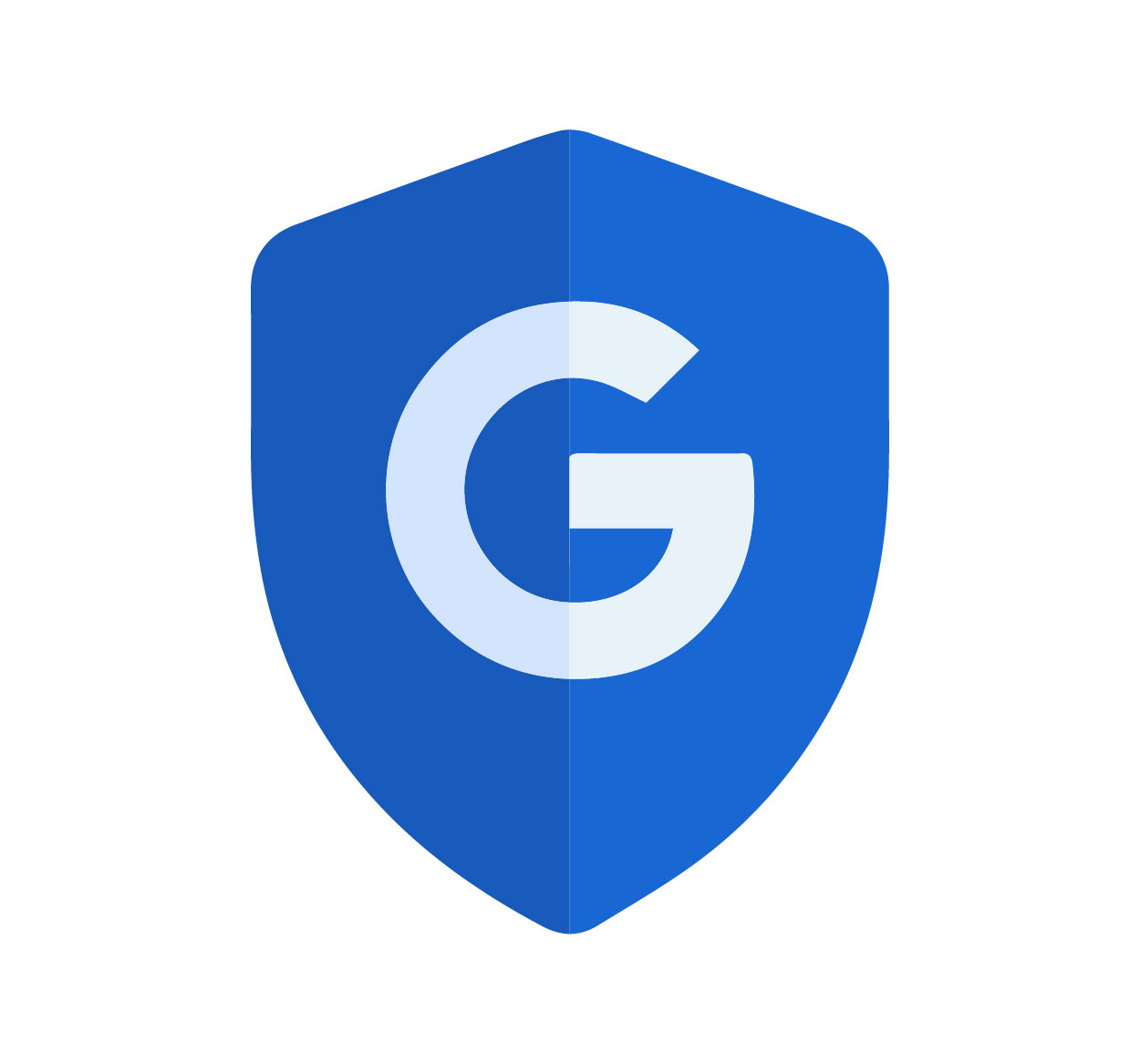
In today’s digital age, your Google account holds everything from emails and photos to important documents and personal data. Whether you’re checking your Gmail or storing files in Google Drive, your account is central to your online life. But with all that sensitive information, ensuring that your account is securely logged out when you’re done is crucial for protecting your privacy.
Imagine using a shared computer at a library, or accessing your account on a public device, only to forget to log out. This can leave your account vulnerable to unauthorized access. Logging out of your Google account properly is not just a good habit—it's essential. Whether you're switching devices, using a public computer, or just protecting your data, we’ll guide you on how to sign out of your Google account safely across different devices.
In this guide, we’ll explain how to log out of your Google account step by step and provide some tips to make sure your data stays protected. Whether you're on your desktop, mobile, or a public computer, following these steps will help you maintain your privacy and keep your account secure.
For more helpful tips, visit SeekVectors.
You may wonder why logging out of your Google account is so important, especially when you’re using your device. Here’s why it’s a step you shouldn’t skip:
Privacy Protection: If you leave your Google account open on a public or shared computer, anyone can access your emails, documents, and personal data. Logging out is the easiest way to protect your information.
Prevent Unauthorized Access: When your account is logged in, anyone with access to your device can change settings, send emails, or access private data. Logging out stops them in their tracks.
Session Management: Google keeps you signed in for convenience, but it’s easy to forget about it. When you’re done using your account, logging out ensures that no one else can access it without your permission.
Logging out of your Google account is your first line of defense against privacy breaches and unauthorized access. So let’s look at how you can sign out on different devices and keep your account safe.
Open Google’s Homepage: Start by opening Google in your browser. You can also use other Google services like Gmail, YouTube, or Google Drive.
Click on Your Profile Icon: In the top-right corner of your browser window, you’ll see your profile picture or your Google account’s initial. Click on it.
Sign Out: A menu will appear showing the Google accounts that are currently signed in. At the bottom of the menu, you’ll see an option to Sign Out. Click on it to log out of all your Google services.
This is the most straightforward way to log out of your Google account on a desktop browser. It will sign you out of Gmail, Google Drive, and other linked services.
Open the Google App or Browser: Whether you're using a mobile browser or a specific Google app (like Gmail or YouTube), start by opening the app or browser.
Go to Account Settings: Tap on your profile picture or initials at the top-right corner of the app or browser.
Sign Out: In the dropdown menu, tap on Manage Accounts and choose Sign Out. This will log you out of your Google account on the mobile device.
If you’re using an Android phone, you may also need to manage your accounts via the device’s settings. But don’t worry, the process is pretty simple and quick.
Using a public computer or shared device? You must take extra precautions to ensure your account is logged out properly:
Log Out of All Google Services: Remember to sign out of Gmail, Google Drive, Google Docs, and all other Google services individually if necessary. Some devices may not automatically sign you out of all services at once.
Clear Browser History: After logging out, clear your browser’s history and cache. This ensures that no one can track your activity, and that your login credentials aren’t saved by the browser.
Sign Out of All Devices: If you're concerned that your Google account might still be active on other devices (like your phone or tablet), you can visit the Google Account settings and select the option to sign out of all devices.