Menu
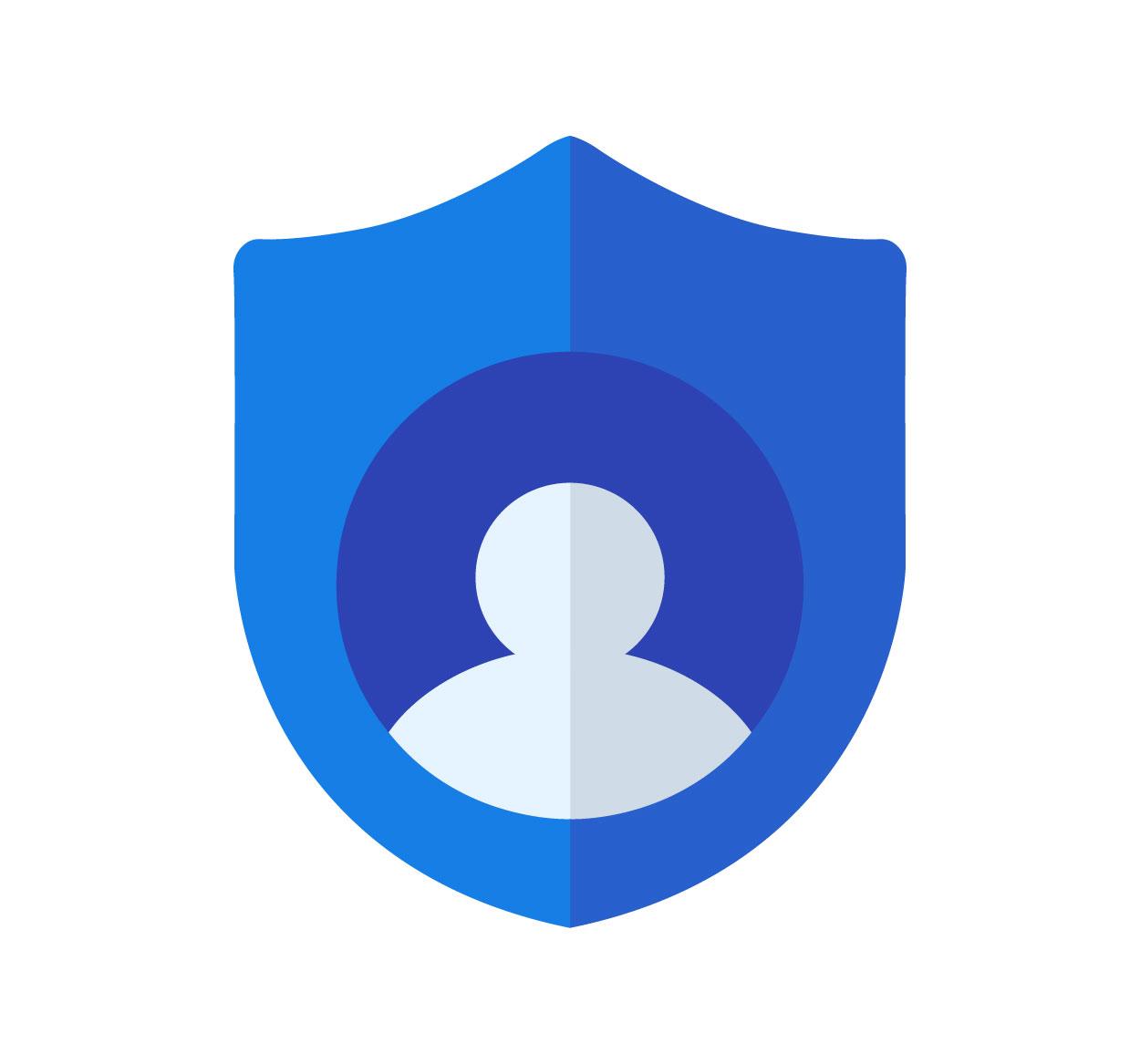
Logging out of your Google account is a crucial step in ensuring your privacy and security, especially when using shared or public devices. Whether you’re accessing Google services on a desktop computer, mobile device, or even through a browser, it's important to log out when you're done. By doing so, you protect your data, prevent unauthorized access, and keep your account safe from potential breaches. In this article, we will walk you through the steps for logging out of your Google account on both desktop and mobile. This will help you maintain control over your account and avoid any unwanted activity. For more tips on account security and management, visit SeekVectors.
1. How to Log Out of a Google Account on a Desktop
Logging out of your Google account on a desktop is quick and easy. Follow these steps to sign out of your account:
Open Google Account:
Go to Google.com and ensure you are logged into your account.
Click on Your Profile Icon:
In the top-right corner of the page, click on your profile icon (or initial).
Select "Sign Out":
A dropdown menu will appear. Scroll down and click on the “Sign Out” button. This will immediately log you out of your Google account.
Log Out from All Google Services (Optional):
If you have multiple Google services open (like Gmail, YouTube, or Google Drive), logging out of one will sign you out of all of them. To log out of multiple Google accounts, you can also select “Sign out of all accounts” in the drop-down menu.
Logging out on a desktop ensures that your data is secure and prevents unauthorized access when using shared or public computers.
2. How to Log Out of a Google Account on Mobile
Logging out of Google on a mobile device is just as simple. Here’s how to do it:
Open the Google App or Google Website:
Launch the Google app on your mobile device or open a browser and go to Google.com.
Tap Your Profile Icon:
In the top-right corner, tap on your profile icon or your initial.
Go to Account Settings:
In the dropdown menu, tap on “Manage your Google Account.”
Tap on "Sign Out" or "Remove Account":
Scroll down to find the "Sign Out" or "Remove account" option. If you have multiple Google accounts linked to your phone, you may be prompted to choose which account you want to remove. Tap on “Sign Out” or “Remove” to log out of your account.
Confirm Log Out:
Confirm your decision if prompted, and you’ll be logged out of your Google account on mobile.
Logging out on mobile ensures that your data stays protected, especially when using someone else's phone or a public Wi-Fi network.
3. Why Logging Out of Your Google Account Matters
While logging out of your Google account might seem like a small action, it plays a significant role in safeguarding your data. Here’s why it’s important:
Prevent Unauthorized Access:
If you leave your Google account logged in on a shared device or public computer, anyone using that device could gain access to your emails, documents, and private information. Logging out ensures that no one else can access your account.
Protect Your Privacy:
Google stores a vast amount of personal information, including your search history, emails, and even payment details. Logging out prevents unauthorized individuals from viewing or altering this sensitive data.
Secure Your Devices:
If you’re using a mobile device or tablet, logging out is especially crucial. With features like auto-login and persistent sessions, it’s easy to forget that your account is still logged in. Logging out protects your account from being accessed by others who may use your device.
Switch Between Accounts:
If you have multiple Google accounts (e.g., work and personal), logging out allows you to easily switch between accounts without mixing data. It ensures that your work and personal life remain separate.
4. Troubleshooting Google Logout Issues
Sometimes, users may face difficulties when logging out of their Google account. If you encounter any issues, here are a few troubleshooting steps to try:
Clear Your Browser Cache and Cookies:
Sometimes, outdated cache or cookies can prevent you from logging out. Try clearing your browser’s cache and cookies and then attempting to log out again.
Sign Out of All Devices:
If you’re having trouble logging out of one device, go to your Google account’s “Security” settings. From there, you can sign out of all devices that are connected to your Google account, providing an extra layer of security.
Use Incognito or Private Browsing Mode:
If you still can’t log out, try using incognito or private browsing mode in your browser. This can help resolve any session or caching issues that might be preventing you from logging out.
Update Your Google App:
If you're using the Google app on your phone, ensure that the app is updated to the latest version. Sometimes, older app versions can cause issues with logging out.
By following these troubleshooting steps, you can ensure that your Google account is logged out properly and securely.
5. Best Practices for Managing Your Google Account
In addition to logging out, there are several other best practices you should follow to ensure your Google account stays secure:
Enable Two-Factor Authentication (2FA):
Set up two-factor authentication (2FA) to add an extra layer of security to your Google account. This will require a second form of verification, such as a code sent to your phone, when logging in.
Use Strong, Unique Passwords:
Make sure your Google account password is strong, unique, and not easily guessable. Use a combination of letters, numbers, and symbols.
Review Account Activity:
Regularly check your Google account’s activity and devices list. This can help you spot any unauthorized logins or suspicious activity.
Revoke Access to Unused Apps:
Review the apps that have access to your Google account. Revoke access to any that are no longer in use or that you don’t trust.
By following these best practices, you can better protect your Google account and personal information.