Menu
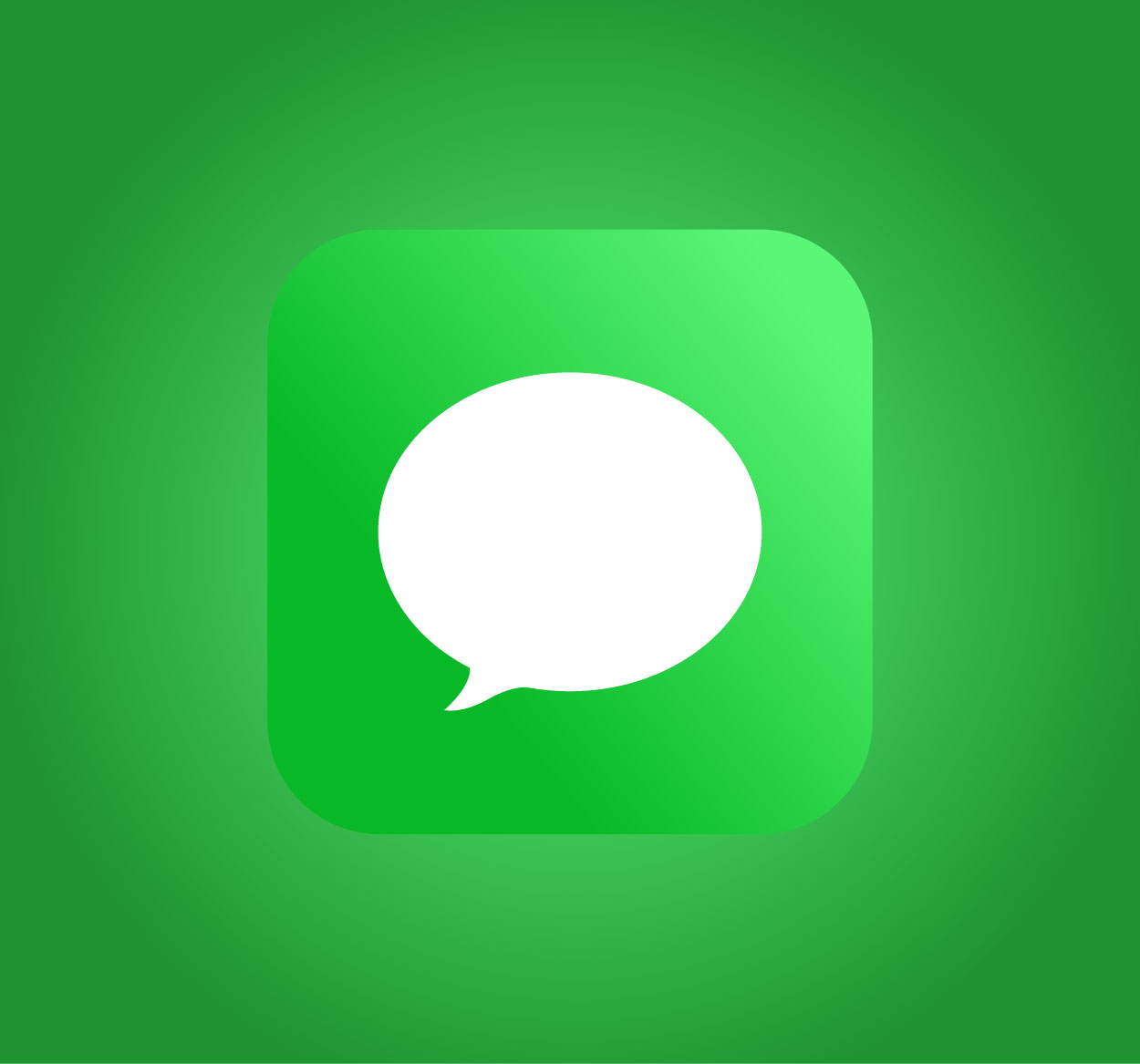
Logging out of iMessage on Mac is an essential step to ensure your privacy, especially if you’re sharing your device with someone else or no longer need to access your messages on a Mac. While iMessage is a great tool for seamless communication between Apple devices, it's important to log out when you're done to secure your messages and personal information. This article will walk you through the steps to log out of iMessage on your Mac, ensuring that your data remains private. For additional tech tips and more, check out SeekVectors.
Logging out of iMessage on your Mac is a quick and straightforward process. Here’s how you can do it:
Open the Messages App:
Start by launching the Messages app from the Applications folder or using Spotlight search (Cmd + Space and type "Messages").
Go to Preferences:
In the Messages app, click on the "Messages" menu in the top-left corner of the screen and select "Preferences."
Sign Out from iMessage:
In the Preferences window, click on the "iMessage" tab. You’ll see your Apple ID and the option to "Sign Out" at the bottom. Click on it.
Confirm Sign Out:
A pop-up will appear asking you to confirm the action. Select "Sign Out" to log out of iMessage.
Once you log out, you will no longer receive messages on that Mac until you sign in again with your Apple ID.
Logging out of iMessage on your Mac is important for several reasons:
Privacy Protection:
If you share your Mac with others, logging out prevents anyone else from accessing your private messages, call logs, and other personal information.
Prevent Unwanted Notifications:
Signing out helps stop your Mac from receiving messages that could distract you or disrupt your workflow.
Security:
In case your Mac is lost or stolen, logging out of iMessage ensures that no one can send or view messages from your account.
Multiple Device Management:
If you have iMessage set up on multiple Apple devices, logging out on one device doesn’t affect the others. You can still use iMessage on your iPhone or iPad while keeping your Mac secure.
These steps ensure that your communication remains secure and private.
Sometimes, you may encounter issues when trying to log out of iMessage. Here are some troubleshooting tips:
iMessage Stuck on "Signing Out":
If iMessage is stuck on "Signing Out" or doesn’t seem to log out, try restarting your Mac. If that doesn't work, try signing out of your Apple ID entirely by going to "System Preferences" > "Apple ID" and signing out, then logging back in and attempting the process again.
Unable to Find "Preferences":
If you can’t find the Preferences option, ensure that you’re using the latest version of macOS. Outdated versions may have bugs or differences in the interface.
Messages Still Syncing:
Even after logging out, you may still receive messages temporarily due to syncing with iCloud. Make sure you’re signed out of iCloud for iMessages if this persists.
These steps will help you resolve any issues that arise while logging out of iMessage on your Mac.
To keep your messages secure, consider these additional steps:
Use Two-Factor Authentication:
Enable two-factor authentication for your Apple ID. This adds an extra layer of security by requiring a verification code when signing in on a new device.
Sign Out of iCloud:
If you're leaving your Mac temporarily or giving it to someone else to use, sign out of iCloud entirely to prevent the device from syncing your messages. You can do this under "System Preferences" > "Apple ID" > "Overview."
Disable iMessage on Other Devices:
If you no longer wish to receive messages on any Apple device, consider disabling iMessage entirely. You can do this under "Settings" > "Messages" > "Send & Receive" on your iPhone or iPad.
These tips will help you manage your iMessage and Apple ID across all your devices for better security.