Menu
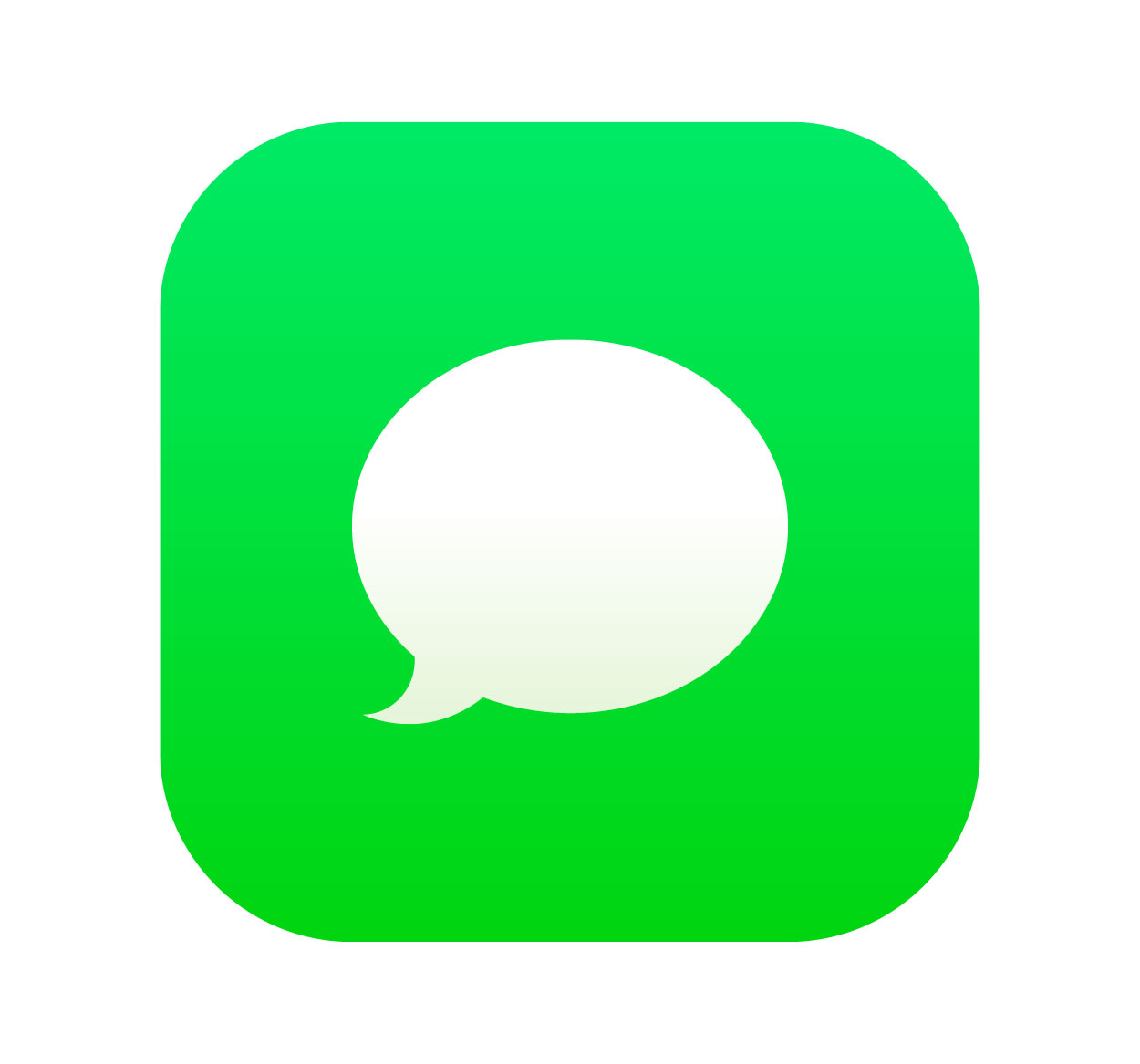
Logging out of iMessage on your Mac is an important step if you're concerned about privacy, sharing your device with others, or simply troubleshooting. Whether you want to disconnect temporarily or switch Apple IDs, knowing how to log out of iMessage is essential for managing your accounts and messages securely.
In this guide, we will show you how to log out of iMessage on your Mac and discuss the benefits of doing so. You’ll also learn about managing multiple Apple IDs on your Mac and some tips for troubleshooting common issues that might arise during the sign-out process.
Before diving into the steps, let's explore why logging out of iMessage might be a good idea:
Privacy is paramount. If you share your Mac with others, logging out of iMessage ensures that no one else can read your private conversations. When you're done using iMessage, logging out is the simplest way to keep your information secure. It’s especially important if you have sensitive discussions or messages stored on your device.
Fix sync issues. If iMessage isn’t syncing correctly across devices, logging out and then logging back in can help resolve issues like missing messages or notifications. If you're dealing with connectivity or account problems, a quick sign-out can often fix it.
Switch accounts easily. If you want to use a different Apple ID on iMessage, logging out of your current account is the first step. Switching accounts ensures that your iMessages are tied to the correct Apple ID and that you can maintain clear separation between work and personal accounts.
Now that we understand why logging out is important, let’s walk through how to do it.
The first step is to open the Messages app on your Mac. You can find this in your Applications folder or use Spotlight to search for it.
Once the Messages app is open, click Messages in the menu bar at the top of the screen. From the dropdown menu, select Preferences.
Inside the Preferences window, navigate to the iMessage tab. Here you’ll find your Apple ID associated with iMessage.
To log out, click on your Apple ID and then click the Sign Out button.
A prompt will appear asking if you’re sure you want to log out. Confirm your decision, and iMessage will be disconnected from your Mac.
Once you’re signed out, iMessage will stop syncing messages to your Mac, but any new messages will still appear on other devices signed into the same Apple ID.
Sometimes, logging out of iMessage doesn’t go as smoothly as expected. Here are some common troubleshooting tips to help:
iMessage requires an internet connection to sign in and out properly. Make sure your Mac is connected to Wi-Fi or Ethernet. Without a stable connection, the sign-out process may not complete successfully.
If the sign-out button isn’t responsive, try quitting the Messages app and reopening it. Sometimes, simply restarting the app resolves minor glitches.
Restarting your Mac can clear temporary issues and refresh your settings. If you’ve tried logging out and nothing seems to work, restart your computer and try again.
If you’re still having trouble, go to System Preferences > Apple ID and sign out of iCloud. This will fully disconnect your Apple account from your Mac, and you should be able to sign out of iMessage.
Ensure your macOS is up to date, as updates often fix bugs related to system settings, including iMessage and iCloud syncing. To check for updates, go to System Preferences > Software Update.
If you’re using multiple Apple IDs on your Mac, logging out of one and logging into another is easy. Here’s how:
Go to Messages > Preferences > Accounts and click on the + icon. Enter the new Apple ID and sign in.
Once you’ve added multiple Apple IDs, you can switch between them in the Accounts tab. This is useful if you need to manage different accounts for work and personal use.
Besides privacy and troubleshooting, there are other reasons why you might want to log out of iMessage:
Changing Apple IDs: If you’ve switched to a new Apple ID or have multiple IDs, logging out ensures you’re using the correct one.
Clearing Cache: Logging out can help clear any glitches or issues with messages not syncing correctly.
Device Sharing: If someone else will be using your Mac temporarily, logging out of iMessage is a quick way to protect your conversations.