Menu
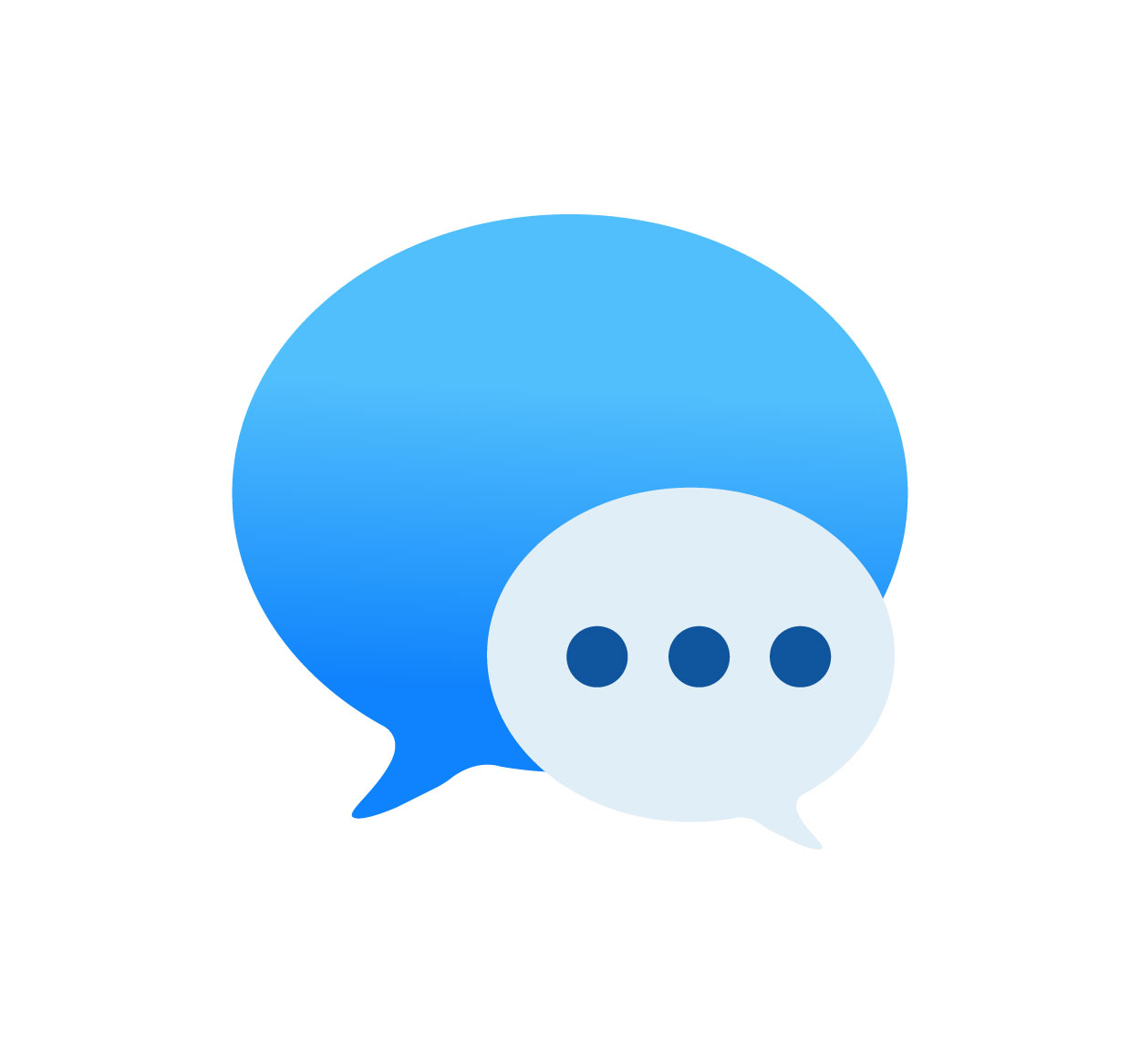
Logging out of Messages on your Mac is a crucial step in maintaining privacy and security, especially if you share your computer with others or use a public device. Messages on Mac allows you to send and receive texts, iMessages, and even SMS, making it an essential communication tool. However, when you're done using it, logging out ensures that no one else can access your conversations or messages. In this guide, we'll show you how to log out of the Messages app on Mac in just a few easy steps. Whether you’re switching devices or need to secure your data, this process will help protect your privacy. For more tips on securing your devices, visit SeekVectors.
1. Why You Should Log Out of Messages on Mac
Logging out of the Messages app on your Mac is a crucial step in protecting your privacy and ensuring that your data remains secure. Here are a few reasons why it’s essential:
Prevent Unauthorized Access:
If you share your Mac with family members, friends, or colleagues, logging out of Messages prevents anyone from viewing your conversations without your permission. Without logging out, anyone with access to your Mac could open Messages and read your private messages.
Avoid Unwanted Notifications:
When you remain logged into Messages, your Mac continues to receive notifications for incoming messages. This can be a distraction or even expose sensitive information to others who might be nearby. By logging out, you ensure that no new notifications are displayed on your Mac.
Secure Your Conversations:
If you’re switching computers or sharing your Mac with someone temporarily, logging out ensures that your messages are protected. If your Mac is lost or stolen, logging out can help prevent unauthorized access to your account.
Logging out of Messages provides an extra layer of protection for your privacy, ensuring that your messages stay safe from prying eyes.
2. How to Log Out of Messages on Mac
Logging out of the Messages app on your Mac is a simple process. Follow these steps to sign out of Messages:
Open the Messages App:
Launch the Messages app on your Mac by clicking on the Messages icon in the Dock or searching for it in Spotlight.
Access Preferences:
In the top-left corner of the screen, click on the “Messages” menu and select “Preferences” from the dropdown.
Go to the Accounts Tab:
Once the Preferences window opens, click on the “Accounts” tab. Here you’ll see all the accounts linked to your Messages app.
Select the Account to Log Out:
In the left column, select the account you want to log out of (usually your iMessage account linked with your Apple ID).
Sign Out:
Uncheck the box that says “Enable this account” to log out of the selected account. This will immediately sign you out of Messages and prevent it from receiving messages until you log in again.
Logging out is quick and ensures that no one can access your messages unless they have your credentials.
3. Logging Out of iCloud for Extra Security
If you’re concerned about more than just the Messages app, logging out of your Apple ID and iCloud can add another layer of protection. iCloud syncs data across all your Apple devices, including Messages, so logging out of iCloud ensures that your data doesn’t remain accessible on any device.
Here’s how to log out of iCloud on your Mac:
Go to System Preferences:
Click the Apple logo in the top-left corner of the screen and select “System Preferences.”
Open Apple ID:
In the System Preferences window, click on “Apple ID.” This will open your Apple account settings.
Sign Out of iCloud:
In the sidebar, select “iCloud,” then scroll down and click on the “Sign Out” button. You’ll be asked to confirm your decision. After signing out, your iCloud services, including Messages, will no longer sync with your Mac.
Logging out of iCloud will prevent any further syncing of your data across your devices, providing extra security for your information.
4. How to Keep Your Mac Secure After Logging
Once you’ve logged out of Messages and iCloud, there are additional steps you can take to ensure your Mac remains secure:
Use a Strong Password:
Ensure that your Mac is protected by a strong password that is difficult to guess. Avoid using simple passwords or personal information.
Enable FileVault Encryption:
FileVault is Apple’s built-in disk encryption tool, which secures the data on your Mac. Enabling FileVault ensures that your files are encrypted, making it more difficult for unauthorized users to access your information.
Set Up Lock Screen:
Configure your Mac to require a password after a short period of inactivity. Go to “System Preferences” > “Security & Privacy” > “General,” and enable the option to require a password after sleep or screen saver begins.
Turn On Two-Factor Authentication (2FA):
Enable two-factor authentication for your Apple ID to add an extra layer of security. This makes it harder for someone to access your Apple services without your permission.
By following these additional steps, you can ensure that your Mac remains secure and your personal information stays private.
5. Why Logging Out of Messages on Mac is Essential for Privacy (100-150 words)
Logging out of Messages on your Mac is an essential practice for protecting your privacy, especially when using shared or public computers. It ensures that no one can access your messages or view notifications. Whether you’re handing your Mac over to someone else or just taking a break, logging out guarantees that your account stays secure. Additionally, it prevents any unwanted access to your Apple ID and iCloud account, safeguarding all your sensitive data. For more tips on securing your Mac, visit SeekVectors.