Menu
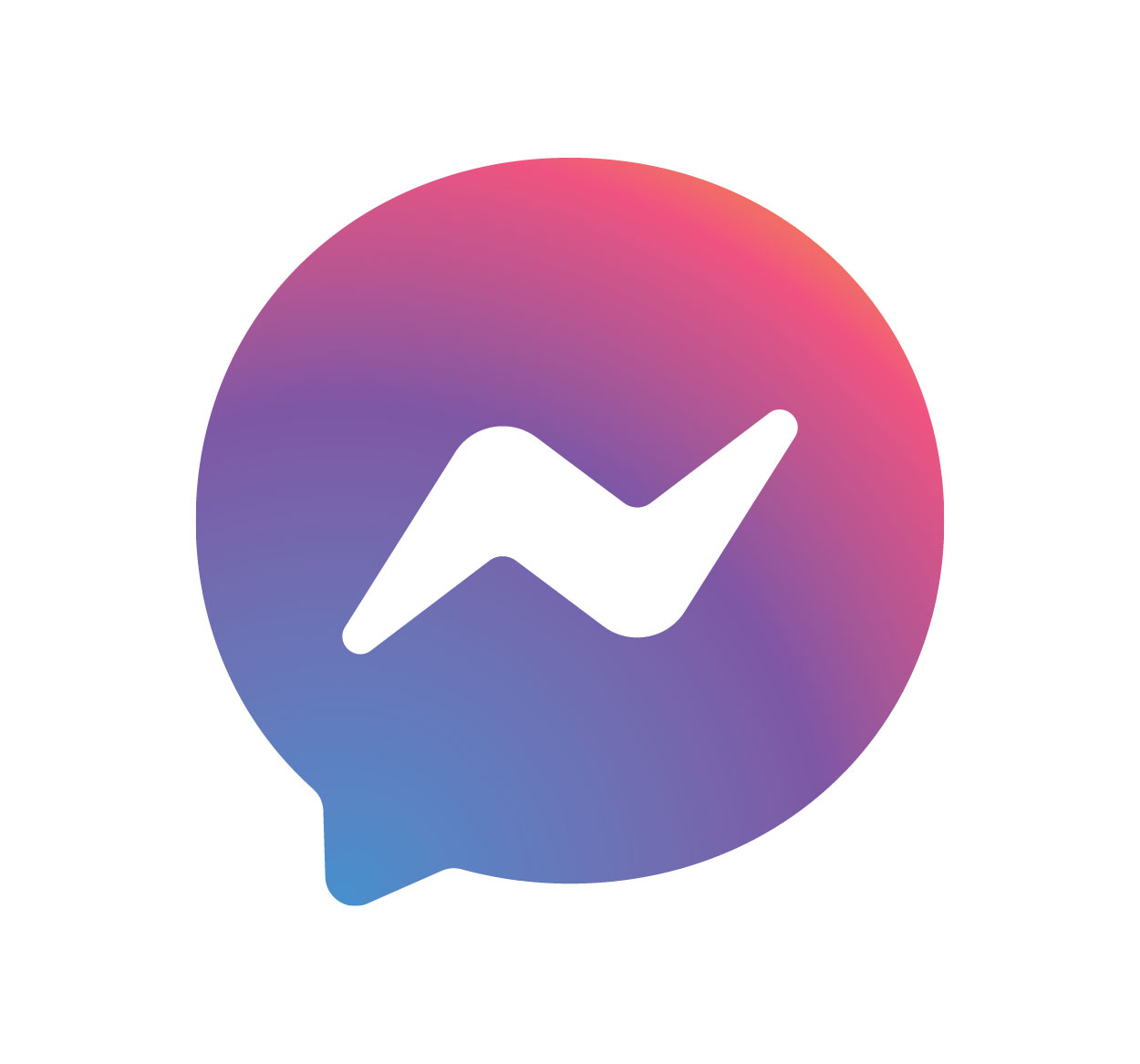
Logging out of Messenger is crucial to maintaining your privacy and securing your personal information. Whether you use Messenger on your smartphone, desktop, or through an app, knowing how to log out properly is important to ensure your account remains safe. In this guide, we’ll walk you through the process of logging out of Messenger on various devices. Whether you’re switching accounts, using a shared device, or simply want to make sure no one can access your messages, we’ve got you covered. For more tips on digital security and account management, visit Seek Vectors.
Logging out of Messenger is more than just an action—it’s an important step to protect your privacy. Here’s why it’s crucial:
Account Security
Logging out of Messenger after using it on a public or shared device ensures that your messages, contacts, and other personal data are not accessible by anyone else.
Switching Between Accounts
If you have multiple Messenger accounts, logging out is necessary to switch from one account to another. This ensures that you can easily manage your personal and professional conversations separately.
Prevent Unauthorized Access
Leaving Messenger logged in can allow others to access your private conversations. Logging out ensures that your account is not at risk, especially when you use shared devices or public computers.
Logging out of Messenger on a desktop or laptop computer is straightforward. Here’s how to do it:
Go to Messenger Website
Open your web browser and go to the Messenger website by visiting www.messenger.com.
Click on Your Profile Picture
In the top-left corner of the screen, click on your profile picture or initials to open the account menu.
Select "Log Out"
From the dropdown menu, click on "Log Out". This will sign you out of your Messenger account on the desktop.
Confirm the Action
You will be redirected to the login page, confirming that you’ve successfully logged out.
Logging out ensures your Messenger account is secure, especially on a shared device.
To log out of Messenger on your smartphone or tablet, follow these steps:
Open the Messenger App
Launch the Messenger app on your mobile device.
Go to Profile Settings
Tap on your profile picture in the top-left corner to access the settings menu.
Scroll Down and Select "Account Settings"
Scroll down and tap "Account Settings".
Select "Security and Login"
Tap "Security and Login" to see all your active sessions.
Tap "Log Out"
You’ll see a list of devices where you're logged into Messenger. Tap on "Log Out" next to the device you want to log out of.
Confirm the Action
After you tap Log Out, you will be signed out from Messenger on your mobile device.
This ensures that your Messenger account remains private and secure on your mobile device.
You can also log out of Messenger from Facebook itself. Here’s how:
Open Facebook
Go to www.facebook.com and log in to your Facebook account.
Go to Settings
Click the downward arrow in the top-right corner and select Settings & Privacy > Settings.
Access Security and Login
In the left-hand menu, click on Security and Login.
View Active Sessions
Under Where You’re Logged In, you’ll see a list of all devices and locations where you’re logged into Messenger.
Log Out from Devices
Next to each session, you can click Log Out to sign out from specific devices or all sessions.
If you're having trouble logging out of Messenger, here are a few solutions:
Clear Cache and Cookies
Sometimes, cookies or browser cache can interfere with the log-out process. Clear your cache and cookies to fix any issues.
Sign Out from All Devices
If you're unable to log out from one device, use the Facebook Security Settings to log out of all devices remotely.
Check Active Sessions
If you're still logged into Messenger on a device, check the Active Sessions list in your Facebook or Messenger settings to find and log out of any other sessions.
Update the Messenger App
If you’re using the Messenger app, ensure it’s updated to the latest version. An outdated app may cause issues with logging out.