Menu
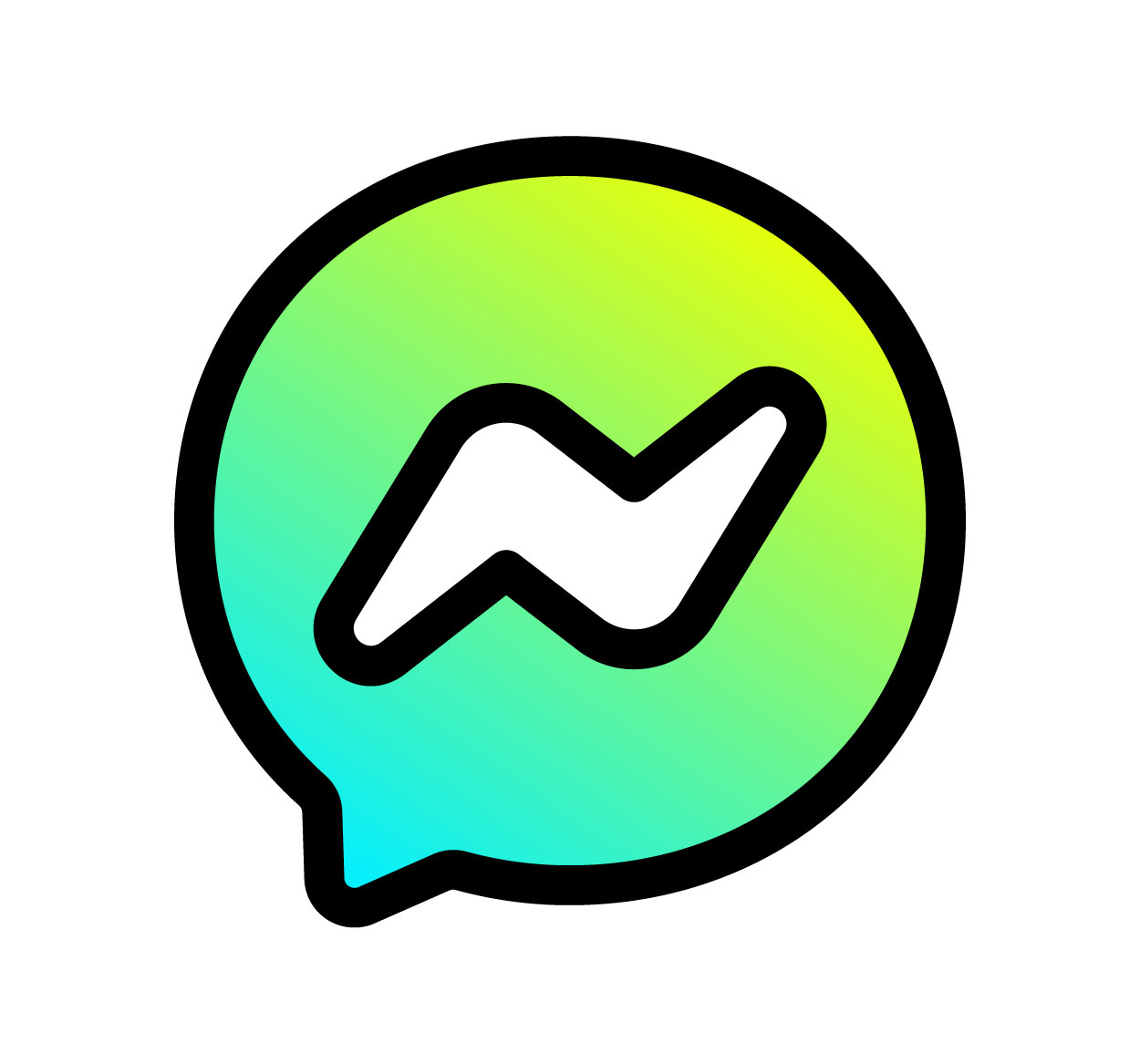
Logging out of Messenger is an important step in protecting your privacy, especially when using a shared or public device. Whether you’re using the Facebook Messenger app on your mobile device or the web version on your computer, it’s essential to log out after every session to ensure that no one else can access your conversations or personal information. In this guide, we’ll walk you through the process of logging out of Messenger on both desktop and mobile platforms. These easy steps will help you secure your account and maintain control over your data. For more tips on managing your accounts securely, visit SeekVectors.
1. How to Log Out of Messenger on Desktop
Logging out of Messenger on a desktop is a simple process. Here's how to do it:
Open Messenger on Your Browser:
Visit Messenger.com or open Facebook and go to the Messenger tab on your desktop browser.
Click on Your Profile Icon:
In the top-left corner of the Messenger page, click on your profile icon to open the settings menu.
Select "Log Out":
Scroll down and click on the “Log Out” option. This will log you out of Messenger on your desktop.
Confirm Log Out (Optional):
You may be prompted to confirm that you want to log out. After confirming, you will be logged out and redirected to the login page.
Logging out of Messenger on desktop ensures that no one can access your messages when you’re done using the app. It’s an important step to protect your privacy, especially when using shared computers.
2. How to Log Out of Messenger on Mobile
Logging out of Messenger on mobile is just as straightforward. Here’s how to do it:
Open the Messenger App:
Launch the Messenger app on your phone or tablet.
Go to Your Profile:
Tap your profile picture or icon in the top-left corner of the app to open the settings menu.
Scroll Down to Settings:
Scroll to the bottom of the settings page and tap on “Account Settings.” This will take you to the Facebook settings page.
Select "Security and Login":
In the Facebook settings menu, tap on “Security and Login.”
Log Out of Messenger:
Under the “Where You’re Logged In” section, find “Messenger” and tap on “Log Out” next to it. You may need to confirm this action.
Logging out of Messenger on mobile ensures that your account remains secure, especially if you share your device with others or use public Wi-Fi.
3. Why Logging Out of Messenger Is Important for Security
Logging out of Messenger is a crucial step in keeping your account secure and maintaining the privacy of your personal information. Here's why it matters:
Prevent Unauthorized Access:
If you leave Messenger logged in on a shared device, someone else could easily access your messages, contacts, and personal information. By logging out, you prevent unauthorized access to your conversations.
Protect Your Data:
Messenger contains sensitive information, such as private messages, contacts, and media files. Logging out ensures that no one can access this data when you're not actively using the app.
Avoid Syncing Issues:
When you stay logged into Messenger, it may cause syncing issues, especially if you use the app across multiple devices. Logging out ensures that you don’t run into problems with message synchronization.
Secure Your Account from Unauthorized Logins:
If you’re using public Wi-Fi or shared devices, logging out of Messenger adds an extra layer of security by preventing unauthorized individuals from accessing your account.
Logging out regularly helps ensure that your messages remain private and secure.
4. Troubleshooting Messenger Logout Issues
If you encounter issues while logging out of Messenger, follow these troubleshooting steps to resolve them:
Clear Cache and Cookies:
If Messenger isn’t logging out properly, clearing your browser’s cache and cookies can help. Outdated data may interfere with the logout process.
Log Out of All Devices:
If you’re having trouble logging out of one device, visit the “Security and Login” settings in Facebook to log out of all devices. This will ensure your account is logged out of all active sessions.
Update the App:
If you're using the Messenger app on your mobile device and can't log out, check for app updates. Outdated versions may have bugs preventing you from logging out.
Force Close the App (Mobile):
If Messenger isn't responding on mobile, try force-closing the app and reopening it. This might fix the issue and allow you to log out.
Try Incognito Mode (Desktop):
If you’re using a browser, try logging out of Messenger in incognito or private browsing mode. This can sometimes bypass caching issues that may prevent logout.
By following these troubleshooting steps, you can ensure that your Messenger account is securely logged out on all devices.
5. How to Manage Multiple Messenger Accounts
If you manage multiple Messenger accounts, logging out can become a little tricky. Here’s how to manage multiple accounts effectively:
Switch Accounts Easily:
If you're using more than one Facebook account, Messenger allows you to switch between them easily without needing to log out each time. Go to your profile settings, and you’ll find an option to switch between active accounts.
Log Out of Unused Accounts:
If you no longer need a particular account logged into Messenger, make sure to log it out to prevent accidental use.
Use Messenger on Multiple Devices:
You can use Messenger on multiple devices at once, but remember to log out on devices that you no longer use regularly to keep your accounts secure.
Managing multiple Messenger accounts effectively ensures that your information remains secure and that you’re always in control of your account settings.