Menu
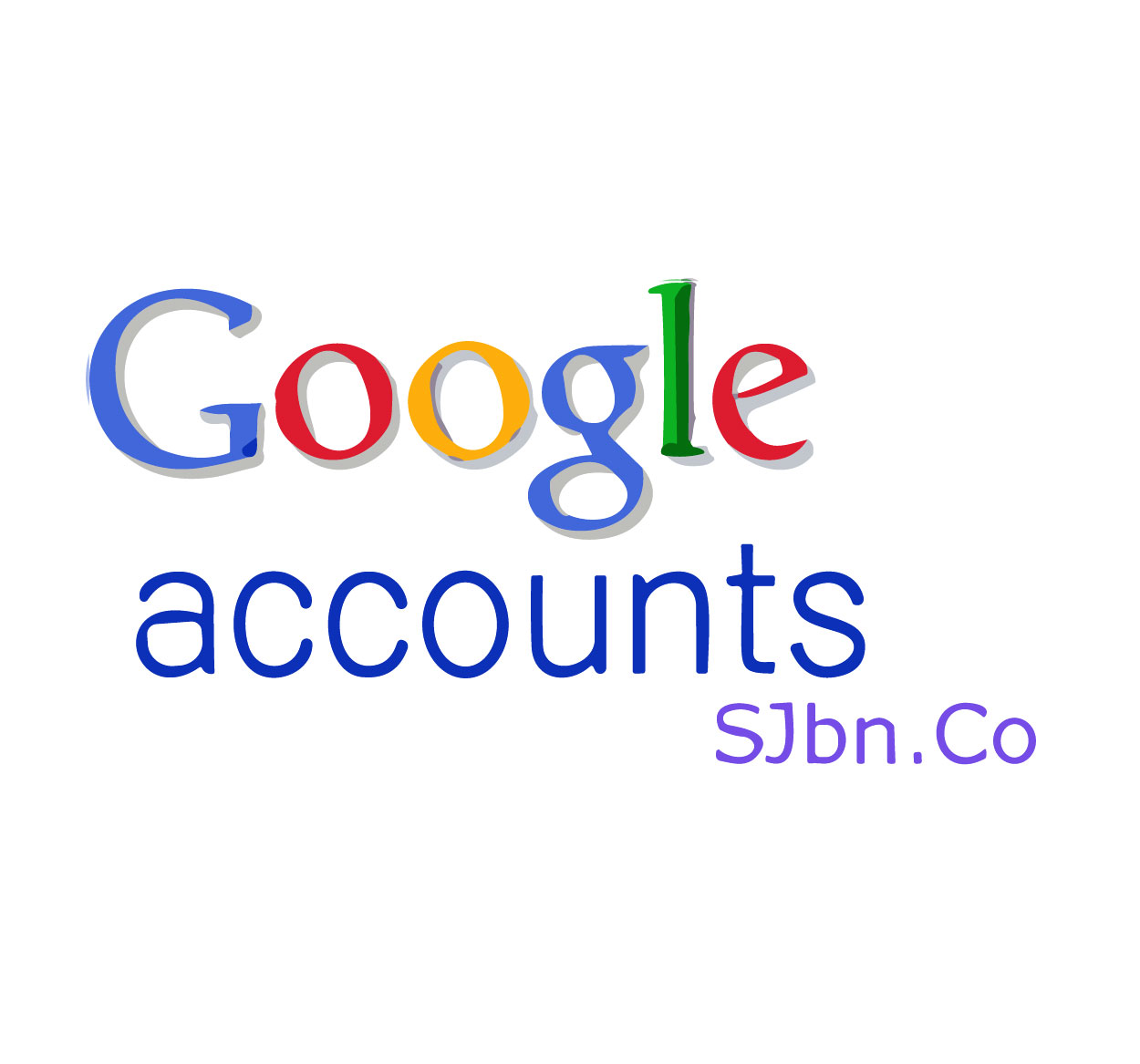
Logging out of your Google account is crucial to protect your privacy, especially when using public or shared devices. When you sign into your Google account, it saves your data, which can include personal emails, documents, and other private information. If you forget to log out, someone else might be able to access that sensitive data. Logging out is also an essential practice to ensure your Google account remains secure.
In this guide, we’ll walk you through the easy steps to log out of your Google account across multiple devices, including desktop computers, Android devices, and iPhones. Additionally, we’ll provide helpful tips to protect your Google account beyond logging out. For more security tips and updates, visit SeekVectors.
Logging out of your Google account on a desktop computer is a straightforward process. Here’s how to do it:
Open Your Browser
Launch Google Chrome or any browser you're using on your desktop. You can also log out through any Google service, such as Google Drive, Gmail, or YouTube.
Navigate to the Google Homepage or App
Go to Google.com or open any Google service where you are signed in, such as Gmail or Google Drive.
Click on Your Profile Icon
In the top-right corner of the screen, you will see your profile icon (this could be your photo or initials). Click on it to open the account settings.
Sign Out
A drop-down menu will appear. To log out, simply click Sign out. If you are signed in to multiple Google accounts, you can click on Sign out of all accounts to log out of all active sessions on that browser.
Close the Browser
After logging out, you can close your browser. It is always a good practice to check if your browser has saved any passwords or session data. To ensure full security, you can choose to clear cookies and cache when using shared or public devices.
Logging out of your Google account on Android devices is equally simple, but the process is a bit different from than on desktops. Here’s what you need to do:
Open the Settings App
On your Android phone, open the Settings app. This can usually be found in your apps list or by swiping down from the top of your screen and tapping the gear icon.
Navigate to Accounts
Scroll down to find and select Accounts or Users & Accounts depending on your phone’s version.
Select Your Google Account
Under the Accounts section, you will see all accounts linked to your device. Find and tap on the Google option.
Remove Account
After selecting your Google account, you will see several options, including the ability to remove the account from the device. Tap on Remove account, and your account will be logged out from that Android device.
If you only want to log out of Google services like Gmail or Google Chrome, you can open the apps, tap on your profile icon, and select Sign out from the options.
Note: Removing your Google account from the device also removes access to Google services like Gmail, Google Play Store, and Google Drive. Be sure you’re not actively using any of these services before removing the account.
Logging out of your Google account on an iPhone can be done through the Gmail or Google Drive app, or by using the Settings app for more comprehensive account removal. Follow these steps:
Open the Gmail or Google App
Open the Gmail or Google Drive app on your iPhone. Tap on your profile icon in the top-right corner of the screen.
Manage Accounts on This Device
Tap on Manage accounts on this device. A list of all the Google accounts you are signed into will appear.
Remove Account
To sign out, tap on Remove from this device under the account you wish to log out from. The account will be removed, and you will be signed out of all Google apps on the device.
Alternatively, you can open Settings on your iPhone, scroll down to Passwords & Accounts, and select Google to manage the account. You can then remove the Google account from your device directly through the Settings app.
While logging out of your Google account is important for security, here are some additional steps you can take to ensure your account is well-protected:
Enable Two-Factor Authentication (2FA): Two-factor authentication adds an extra layer of security by requiring a second form of verification (like a text message code) when signing in.
Use Strong Passwords: Avoid using easy-to-guess passwords, and ensure they are unique to each site or service you use.
Monitor Account Activity: Google allows you to view the activity on your account. Check your Google Account Activity regularly to detect any unauthorized access.
Log Out from Other Devices: If you’ve forgotten to log out from a device or suspect someone has access to your account, you can remotely sign out from all devices through the Google Account Settings.