Menu
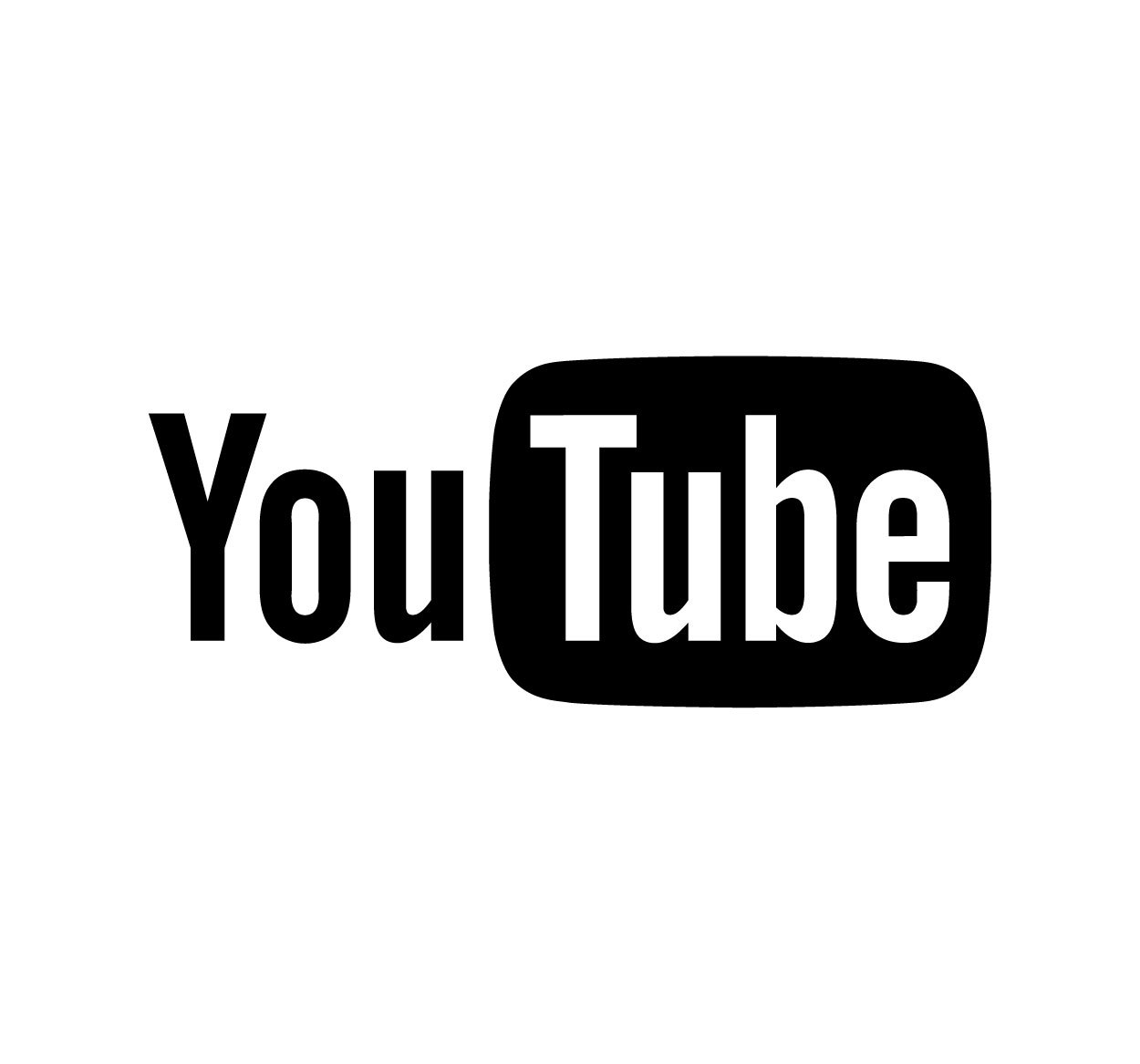
Logging out of YouTube is an essential step in protecting your privacy and securing your account. Whether you're using a shared computer or a public device, it’s important to ensure that no one else can access your personal information or YouTube activity. In this guide, we’ll show you how to log out of YouTube quickly and easily on both desktop and mobile. By taking a few simple steps, you can keep your account safe from unauthorized access and maintain your privacy. Whether you’re switching devices, using a friend’s computer, or just securing your information, knowing how to log out is essential for maintaining control over your YouTube account. For more helpful tips on account security and privacy, visit SeekVectors.
1. How to Log Out of YouTube on Desktop
Logging out of YouTube on your desktop computer is quick and easy. Follow these steps to sign out of your account:
Open YouTube:
Visit YouTube.com in your browser and ensure you're logged in.
Click on Your Profile Icon:
In the top-right corner of the screen, click on your profile icon or avatar.
Select “Sign Out”:
A drop-down menu will appear. Scroll down and click on the “Sign out” option. You will be logged out of your account and taken back to the YouTube homepage.
Confirm Log Out (Optional):
If you have multiple Google accounts linked, you may be prompted to sign out of all of them. Click on "Sign out of all accounts" if you wish to do so.
Logging out of YouTube on desktop ensures that no one else can access your account and watch videos or make changes to your preferences.
2. How to Log Out of YouTube on Mobile
If you use the YouTube app on your mobile device, logging out is just as simple. Here’s how to do it:
Open the YouTube App:
Launch the YouTube app on your smartphone or tablet.
Tap on Your Profile Icon:
In the top-right corner, tap on your profile picture or icon to open the menu.
Go to Settings:
Scroll down in the menu and tap on "Settings."
Sign Out of Your Account:
Under the “Settings” menu, you’ll see an option to “Sign out.” Tap on it to log out of your account.
Confirm Sign Out (Optional):
If you have multiple Google accounts on your device, you will be asked if you want to sign out of all accounts. Confirm your choice, and you will be logged out of YouTube.
Logging out of YouTube on mobile helps ensure that your account remains secure, especially when you share your device with others.
3. Why Logging Out of YouTube Matters for Privacy
While it may seem like a small action, logging out of YouTube is an essential step in securing your account and protecting your privacy. Here’s why it matters:
Prevent Unauthorized Access:
If you leave your YouTube account logged in on a public or shared computer, anyone who uses the device afterward can access your account, watch your videos, and even make changes to your settings or playlists. Logging out ensures that no one else can gain access to your account.
Protect Personal Data:
YouTube keeps a lot of personal data, including your watch history, subscriptions, and saved playlists. By logging out, you prevent others from viewing this information or making any changes to your preferences.
Security on Shared Devices:
Logging out is especially important when you’re using someone else’s device. This simple step ensures that your account remains secure from unwanted access, whether it’s a friend’s phone or a public computer.
Logging out of YouTube not only helps protect your account, but it also ensures your data stays private and secure.
4. Extra Security Tips for Your YouTube Account
While logging out is an essential step in keeping your account safe, there are additional measures you can take to enhance the security of your YouTube account:
Enable Two-Factor Authentication (2FA):
Activating two-factor authentication for your Google account adds an extra layer of protection. Even if someone gets your password, they won’t be able to log in without the second verification step, such as a code sent to your phone.
Use a Strong Password:
A strong, unique password is one of the best ways to protect your YouTube account. Avoid using common words or personal information. Instead, use a mix of letters, numbers, and symbols to create a more secure password.
Review Account Activity:
Regularly check your account activity to ensure that no unauthorized logins have occurred. You can view your Google account’s login history to see where and when your account has been accessed.
Log Out of Other Devices:
If you access YouTube from multiple devices, consider logging out from any devices that you no longer use. You can also check for any unfamiliar devices and sign out remotely if necessary.
By combining these security tips with regular logouts, you can help ensure your YouTube account remains safe and protected.
5. Why You Should Make Logging Out a Habit
Logging out of YouTube should become a regular habit, especially if you use shared or public computers. It’s a quick and easy step that provides essential protection for your privacy and data. Whether you’re using a desktop, mobile device, or a friend’s computer, logging out ensures that no one else can access your personal account, view your watch history, or alter your settings. By taking the time to log out properly, you can avoid unnecessary risks and maintain control over your YouTube experience. For more tips on protecting your online accounts, visit SeekVectors.