Menu
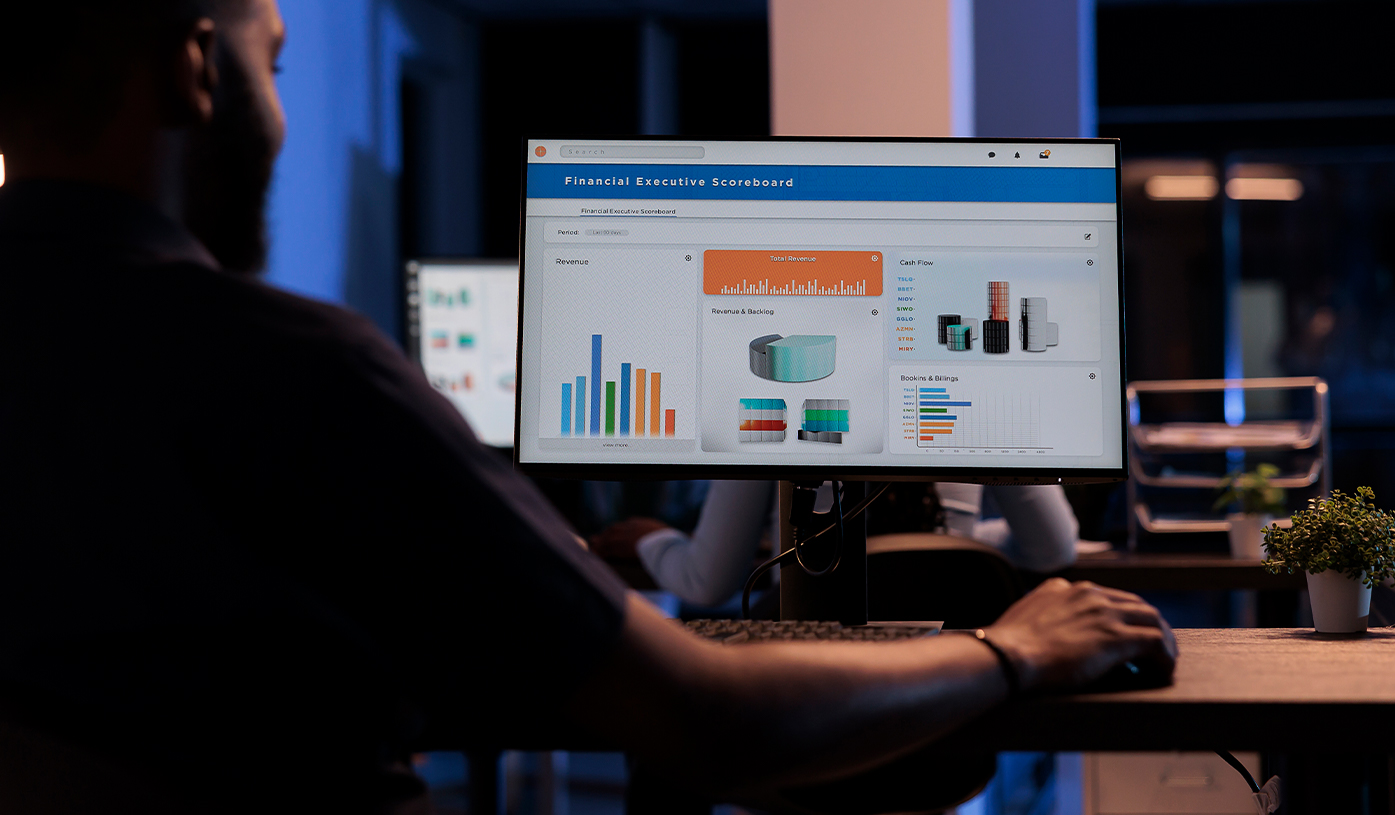
In today’s competitive online space, Seekvector emphasizes one powerful truth: speed equals success. Slow-loading pages are a silent killer whether you're running an e-commerce store, a blog, or a company website. They frustrate visitors, hurt your search rankings, and reduce conversions. The good news? One of the most effective ways to enhance your website’s performance is also the simplest—image optimization.
Images often make up more than half of your total page weight. When left unoptimized, they slow down your load time, especially on mobile. You’ll drastically reduce page bloat without sacrificing visual quality by properly formatting, compressing, and delivering images. In this Seekvector guide, we’ll walk through exactly how to achieve lightning-fast load times through smart image handling.
If you think image optimization is just about shrinking file sizes, think again. It’s about delivering a faster, smoother, and more accessible browsing experience. According to Google, 53% of mobile users leave a page if it takes longer than 3 seconds to load. That’s half your audience gone—just like that.
Boosts SEO rankings by improving Core Web Vitals (especially LCP)
Lowers bounce rate by reducing wait times
Enhances mobile performance and accessibility
Saves bandwidth and reduces server load
Improves user retention and conversions
For Seekvector clients, image optimization is not optional—it's foundational.
Each image format serves a specific use case, and choosing the right one is crucial. Here’s a Seekvector breakdown:
JPEG: Best for photographs with complex colors and gradients. Use for product images and banners.
PNG: Supports transparency, ideal for logos or UI elements. Avoid if file size is a concern.
WebP: Modern format that offers superior compression. Supported by most browsers.
SVG: Vector format that scales perfectly. Use for icons, logos, and simple graphics.
💡 Seekvector Tip: Convert all static decorative images to WebP using tools like Squoosh or CloudConvert.
Compression reduces file size while retaining visual quality. There are two types:
Lossy Compression: Slight quality loss, massive size savings (great for JPEGs).
Lossless Compression: No quality loss, moderate size reduction (better for PNGs and SVGs).
Online: TinyPNG, Kraken.io, ImageOptim (Mac)
Plugins: Smush, ShortPixel, EWWW Image Optimizer (for WordPress)
🏁 Target JPEG images under 200 KB and PNGs under 100 KB whenever possible.
One of the most common performance mistakes? Serving a 2000px wide image in a 400px container. This wastes bandwidth and slows down your site.
Homepage banners: max width 1920px
Blog images: 800–1200px wide
Product images: 1000px optimal for zoom features
Always define image dimensions in your HTML or CSS and use the srcset attribute to serve responsive image sizes based on device width.
Lazy loading defers the loading of off-screen images until the user scrolls to them. This dramatically cuts down initial load time.
Use the loading="lazy" attribute in your <img> tags
Enable lazy load plugins for WordPress or Shopify.
Use JavaScript-based lazy loaders for advanced control
Pair lazy loading with a Content Delivery Network (CDN) like Cloudflare, BunnyCDN, or KeyCDN to serve assets from locations closer to the user.
Image alt text plays a dual role: it improves accessibility for visually impaired users and boosts SEO by telling search engines what your image is about.
Be descriptive: “Herbal face serum with rose oil”
Use keywords naturally: “Seekvector skincare serum bottle”
Avoid keyword stuffing or vague labels like “image1”
Optimization is not a one-time task. Perform audits to find bloated assets, unused images, or outdated formats.
Google PageSpeed Insights
GTmetrix
Lighthouse (in Chrome DevTools)
WebPageTest
Set benchmarks for Core Web Vitals and update your assets every few months.