Menu
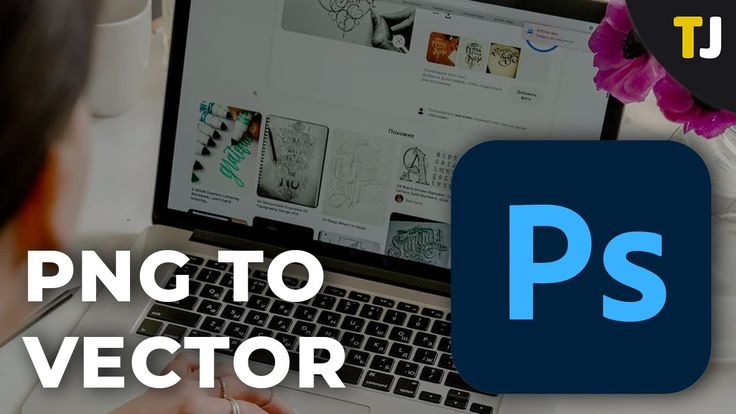
If you’ve ever worked with digital images, you know that PNG files are popular for their crisp quality and transparency. But PNGs are raster images, meaning they lose clarity when resized. To achieve sharp, scalable results, designers often convert PNG to vector. Vector files (such as SVG, EPS, or AI) are resolution-independent and ideal for logos, illustrations, and print projects.
In this article, we’ll explain step-by-step how to convert PNG to vector without losing quality. You’ll also learn which tools to use, the pros and cons of different methods, and why vectors are better suited for professional design and SEO optimization.
Converting PNG to vector offers several advantages that make your designs more flexible and professional.
Benefits of Vector Conversion:
Infinite scalability without pixelation.
Smaller file sizes for faster website load times.
Editable elements (colors, shapes, text).
Better compatibility with print and design software.
👉 Related: Check our detailed guide on vector file formats to understand AI, EPS, and PDF differences.
To convert PNG to vector, you need software that supports vector editing. Popular tools include:
Adobe Illustrator – Industry standard with advanced tracing tools.
Inkscape – Free, open-source alternative.
CorelDRAW – Powerful for both vector and raster editing.
Online Converters – Quick solutions like Vector Magic or Convertio.
🔗 External Resource: Inkscape’s official tutorial offers free step-by-step lessons.
Once you open your PNG file, the next step is tracing. Tracing converts pixels into scalable paths.
In Adobe Illustrator, use Image Trace for automatic conversion.
In Inkscape, use Path > Trace Bitmap for similar results.
Adjust colors and nodes for better accuracy.
Pro Tip: Simplify complex PNGs before tracing to get cleaner results.
Step 3: Save and Export in the Right Format
After tracing and refining your design, export your vector file.
SVG → Best for web and responsive design.
EPS → Ideal for professional printing.
AI → Editable source file for Illustrator users.
PDF → Versatile format for sharing and print.
Best Practice: Always keep the editable AI or SVG file for future edits.
PNG to Vector Conversion: Common Mistakes to Avoid
When converting PNG to vector, many beginners make mistakes that reduce quality. Avoid these pitfalls:
Over-tracing complex images (results in heavy files).
Ignoring small details, which can distort logos.
Exporting in the wrong format for your project.
Forgetting to optimize colors and layers.
👉 Explore free vector downloads to compare professional results with your own conversions.
Converting PNG to vector is the best way to keep your designs sharp, scalable, and professional. Whether you’re designing a logo, infographic, or print material, vectors ensure quality without pixelation. By choosing the right tools, tracing carefully, and exporting in proper formats, you can achieve perfect results every time.
👉 Learn more about vector graphics and explore professional resources at SeekVector to take your design workflow to the next level.