Menu
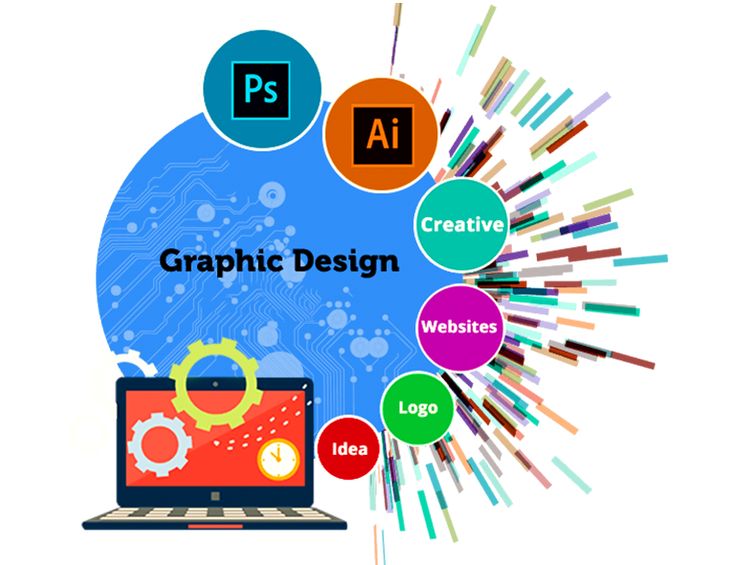
High-quality visuals are essential for making a website stand out. Seekvector offers a huge library of free, professional-grade vector graphics that can instantly enhance your site’s design. Whether you’re a web designer, marketer, or blogger, these graphics can help improve engagement, highlight key content, and make your brand more memorable. In this guide, we’ll walk you through a step-by-step process for using Seekvector graphics on your website—from selecting the right files to customizing and optimizing them for the web. By following these tips, you’ll create a visually appealing site that’s both fast and functional, without spending a dime on design assets.
Before you start downloading, think about your site’s overall design and audience.
Key considerations:
Purpose: Hero image, icons, background, or illustrations.
Format: SVG for scalability, PNG for transparent backgrounds.
Style Consistency: Match colors and theme with your website branding.
💡 Related Resource: Explore the Seekvector graphics library to browse free designs by category. For alternative sources, check Freepik’s website graphics or Vecteezy’s free vector downloads.
Once you’ve found the right design:
Download in the Correct Format – Choose SVG for editable vectors, PNG for quick use.
Check File Dimensions – Ensure the size matches your layout needs.
Organize Your Assets – Keep graphics in labeled folders for easy access.
3. Customizing Graphics for Your Website
Editing allows you to make the design unique to your brand.
Tools for customization:
Adobe Illustrator – Full-featured vector editing.
Figma – Collaborative and browser-based.
Inkscape – Free, open-source vector editor.
Canva – Quick edits without advanced skills.
Editing tips:
Adjust colors to match your brand palette.
Replace placeholder text with your own copy.
Resize and reposition elements for your layout.
For more in-depth vector editing techniques, check Adobe’s Illustrator tutorials.
Large or unoptimized images can slow down your site.
Compress Files: Use tools like TinyPNG or SVGOMG.
Use Correct Formats: SVG for icons and flat illustrations; PNG for complex images with transparency.
Lazy Loading: Only load images when they appear in the viewport.
Website speed matters—research shows that a 1-second delay in loading time can reduce conversions by 7%.
Depending on your CMS or framework, the process will vary:
WordPress: Upload via the Media Library or page builder.
Shopify: Use the Files section and insert in theme editor.
HTML/CSS: Use <img> tags for PNG/JPG or <svg> inline for SVG files.
Conclusion
Using Seekvector graphics is an easy and cost-effective way to make your website more visually engaging. By choosing the right designs, customizing them to match your brand, and optimizing for performance, you can create a polished, professional look without paying for expensive assets. Start exploring the full collection today at Seekvector and transform your website’s visuals into a powerful branding tool.