Menu
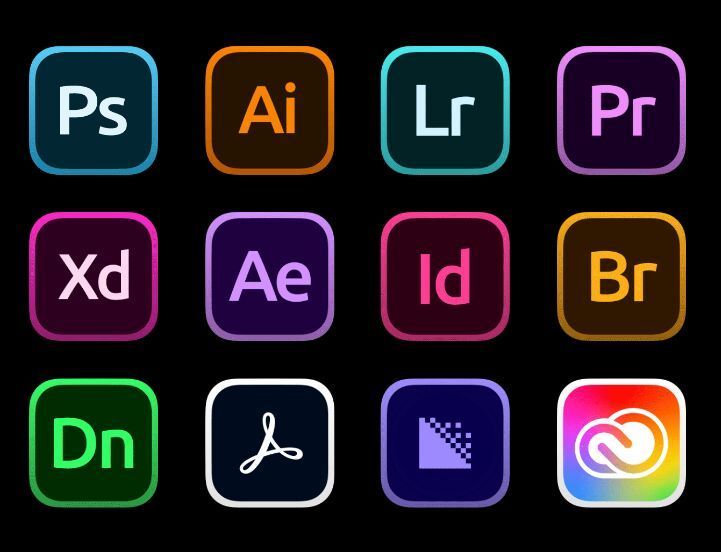
Working with vector graphics no longer requires expensive software or heavy desktop installations. Thanks to modern web apps, you can now edit vector graphics online for free, directly in your browser. Whether you’re tweaking an SVG logo, designing an AI file, or exporting icons for web use, these tools simplify everything.
In this guide, we’ll introduce the top 10 free online vector editors—ideal for designers, developers, students, and business owners. These tools support popular formats, including SVG, AI, PDF, and EPS, and are ideal for both quick edits and full-fledged design projects.
👉 Want editable assets to get started? Explore free vector files on SeekVector, including SVGs, icons, and templates optimized for print and digital use.
Photopea is a powerful online image editor that works like Photoshop—but with built-in support for vector formats like SVG, AI, and PDF.
It’s ideal for editing files without needing to install anything. You can open Illustrator files, make changes, and export them as SVG or PNG—all inside your browser.
👉 Learn how to edit AI files using Photopea on SeekVector.
Vectr is one of the most user-friendly free vector editors available online. With its intuitive interface and real-time sharing features, it's perfect for beginners.
You can design simple vector logos, UI components, or marketing assets—and export them as SVG or PNG instantly.
👉 Looking to create your first logo? Read our beginner logo tutorial using Vectr.
SVG-edit is an open-source tool you can use directly in your browser. It offers a basic vector drawing environment where you can import, create, and save SVGs with ease.
Its minimal setup makes it ideal for quick icon edits or basic shapes, especially if you’re working with free SVG icons from SeekVector.
Method Draw is a lightweight alternative to SVG-edit with a cleaner interface. You can quickly draw shapes, edit existing SVGs, and export clean files—all without logging in.
It's perfect for designers needing to make fast updates to logos or icon files without clutter or complex menus.
Boxy SVG offers a more advanced vector editing experience in the browser. It supports SVG, PDF, and even AI format exports. You can integrate fonts from Google Fonts and take advantage of path editing and shape tools.
While Boxy SVG has a premium desktop version, its browser app is free for basic design tasks.
6. Janvas
Janvas is a full-featured online vector editor perfect for UI designers and technical illustrators. It offers layer-based editing, alignment tools, and a built-in shape library.
You can open SVG files or start from scratch using pre-built templates. Looking for vector templates? Download editable templates from SeekVector to use inside Janvas or any other editor.
Figma is a browser-based design tool best known for UI/UX design, but it’s also a powerful vector editor. Its Pen Tool allows you to create and edit custom vector paths, illustrations, and icons.
Figma is especially great for teams, with real-time collaboration and auto-save features. SeekVector’s blog post on collaborative vector design covers how teams can use Figma for efficient workflows.
Gravit Designer gives you a mix of a desktop feel with online access. It supports multiple vector formats like SVG, PDF, and AI, and has a polished UI for both beginners and professionals.
While advanced export features are locked behind a paid version, basic vector editing and SVG export are free.
Lunacy started as a desktop-only tool but now includes an online editor. It supports SVGs and Sketch files and provides built-in assets like icons, photos, and illustrations.
This makes it an excellent tool for fast content creation—especially when combining vectors with stock resources.
Inker is a fast, browser-based SVG editor perfect for simple line art and path adjustments. If you're looking to sketch ideas or convert shapes into clean vector paths, Inker is minimal, fast, and focused.
Online editors are not only convenient—they offer:
✅ Accessibility across devices and platforms
✅ No downloads or installation required
✅ Integration with cloud storage and web sharing
✅ Real-time team collaboration features
✅ Compatibility with modern formats like SVG, AI, and PDF
👉 Curious about file types? Please read our guide on vector file formats to know when to use SVG, AI, EPS, or PDF.
🔗 External Resource: Learn how SVG works in the browser from MDN’s SVG basics.
Thanks to these powerful and free online tools, editing vector graphics is more accessible than ever. Whether you’re designing a logo, editing illustrations, or refining an icon set, these editors give you professional results without the cost.
🎯 Ready to put your tools to work?
Visit SeekVector for editable SVGs, AI files, and design-ready templates that you can open and customize instantly in any of the tools mentioned above.